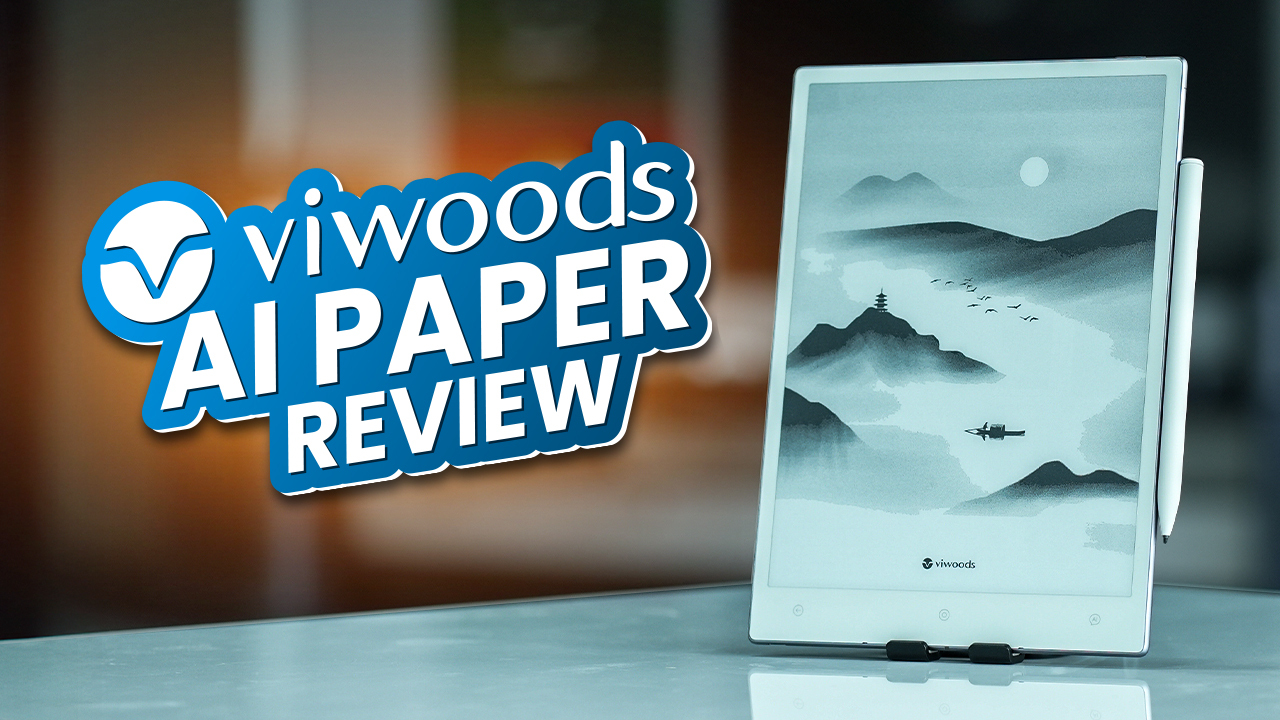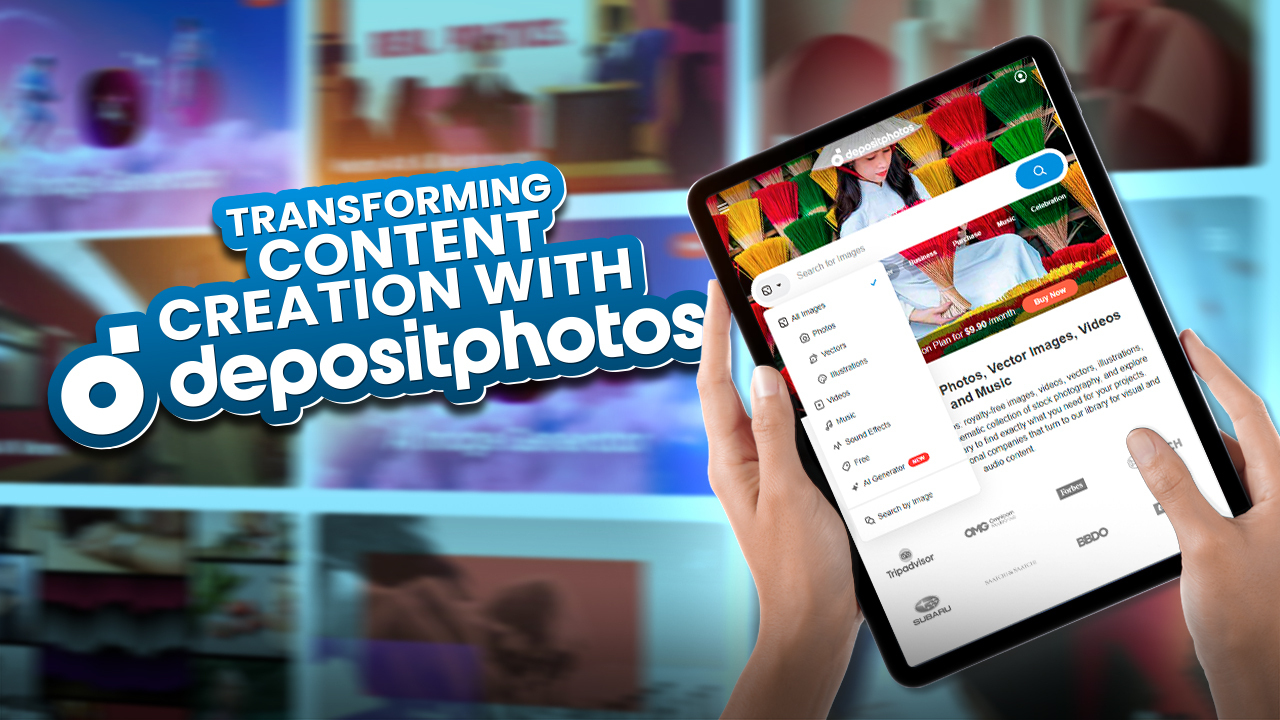Recently, we upgraded our desktop PC’s RAM from 16 GB to 32 GB. However, once we installed the second stick of RAM, we needed to find out if both of them were working properly. And this is something that a lot of people are unclear about – how to check if your computer memory is running in dual channels.
You can check if your computer memory is running in dual-channel mode using the Task Manager in Windows. Open Task Manager, go to the “Performance” tab, and select “Memory.” Under “Slots Used,” if it displays “Dual,” then your RAM is running in a dual channel. If it’s showing “1 of 2”, then it’s running in a single channel.
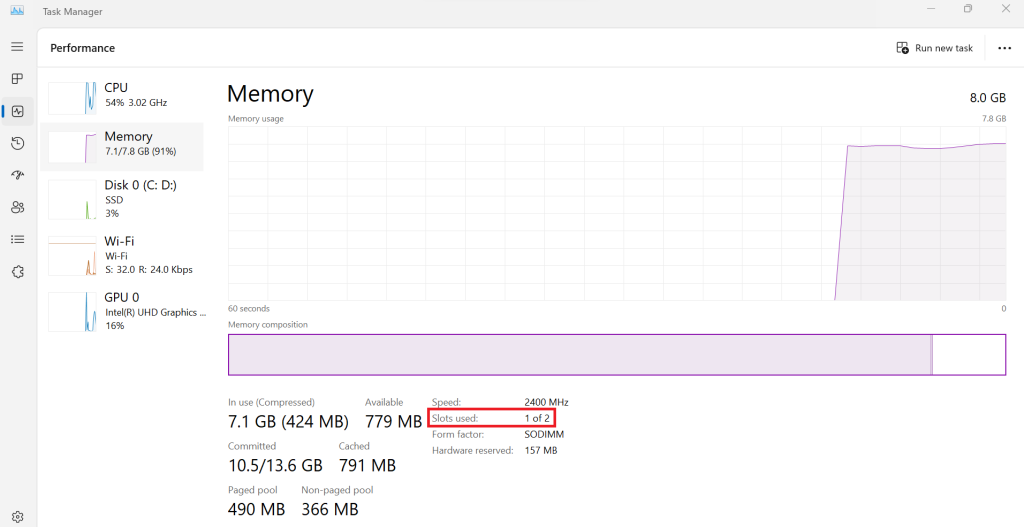
You can also use CPU-Z for this. Download and open CPU-Z, then go to the “Memory” tab. Under “Channels,” it will display the number of channels your RAM is running in. If it shows “Dual,” then your RAM is running in dual-channel.

In this blog post, we will give you all the details that you need to know on how to check the memory status and solve any issues if they are not working correctly. Just go through this article and all your questions will be answered.
What is Dual Channel RAM?
First, you need to know a little bit about what is RAM. Random Access Memory, or RAM, is a form of memory that allows access to recent data and files for a short period to transfer them as fast as possible.
Then, what does dual-channel RAM mean?
Dual channel RAM uses two RAM modules to increase your computer’s overall memory capacity as well as enhance the data transfer speed between your computer’s memory and CPU. So, if you are using multiple software or applications, they will run a lot smoother as you have more memory space.

How Does Dual Channel RAM Work?
There are two to eight ports or channels that can be found in motherboards according to their compatibilities. The single channel is capable of performing in 64 bits, whereas the dual channel can operate with two dedicated high throughput data channels in 128 bits.
If you have four RAM slots on your motherboard, install one stick of RAM in the second slot and the second stick of RAM in the fourth slot. Or, you can also place them in the first and third slots as well. It is also recommended that you buy two RAMs of the same brand, DDR version, and frequency.
If you are still facing difficulties, then go through the user manual of your motherboard or you can look up videos online on how dual-channel RAM work. But what if your motherboard has only two slots? Then simply use both of them!
How To Install Dual Channel RAM?
If you are using a laptop, then here is what you need to do to install dual-channel RAM.
- Power off your laptop and wait for it to cool down.
- Unplug all the chords, cables, and peripherals.
- Flip your laptop upside down on a flat, hard surface.
- Remove the bottom panel of your laptop using screwdrives.
- Ground yourself by touching an unpainted metal surface.
- If you are adding a new stick of RAM, carefully align your new module with a vacant slot, and then push it down until it locks in place.
- However, if you are upgrading your RAM, then you will need to remove your existing RAM by undoing the clips. This will cause the RAM to pop out, which will make it easy to remove.
On the other hand, if you are installing new RAM on a desktop, here is what you need to do.
- Turn off your PC and unplug all the cables.
- Lay the PC on its side on top of a smooth flat surface.
- Open up the casing.
- Ground yourself by touching an unpainted metal surface.
- If you are adding a new stick of RAM, carefully align your new module with a vacant slot, and then push it down until it locks in place.
- However, if you are upgrading your RAM, then you will need to remove your existing RAM by undoing the clips. This will cause the RAM to pop out, which will make it easy to remove.
How to Check if You Have Dual Channel RAM in Your PC?
Typically, laptops come with two channels of memory, where one slot is available for memory expansion. On the other hand, desktop motherboards can come with two to eight slots of memory. So, if you are planning to run dual-channel RAM in your PC, make sure to check the specs and compatibilities of the motherboard.
But when you do install your second RAM module or already have an existing RAM installed, how can you check it? Here is what you can do:
RUN – Command Tool
The first thing you can do is go to the start menu of your PC and type “run”, and then open the “run” command center. Type “cmd” and then press enter or click OK. Then a black command center will open. Type “wmic memphysical get maxcapacity, memorydevices” and press “enter”. The center will show you the number of slots and the amount of memory if they are running on dual channels.

System Information
Click on the Start Menu and type “System Information” then press enter. The system information box will appear. Then you can see the “System Summary” is showing you the total amount of your physical RAM in “Installed Physical Memory” status if they all are running simultaneously.
Windows Task Manager
Click the “Right mouse button” on “Taskbar” and then a menu will appear. Go to the “Task Manager”. If you don’t see anything on the Taskmanager tab then click on the “More details” option. Then go to the “Performance” tab and then click on the “Memory” section. Down there on the right side you will find the “slot used” status. That will show you how many slots you have and how many RAM sticks are running.
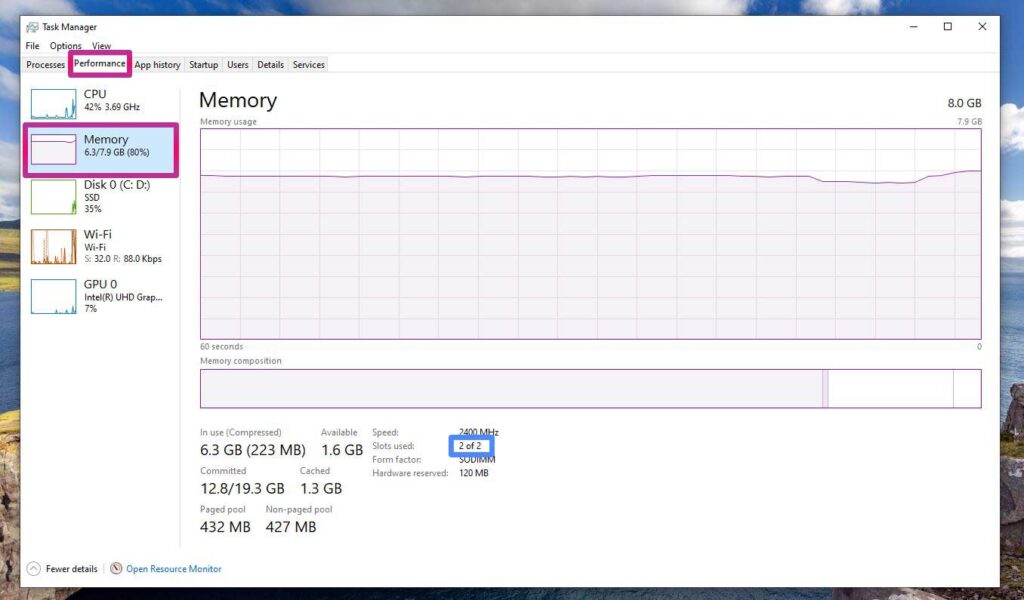
CPU-Z
If you just want a simple solution then we recommend you to use an application called “CPU-Z”. Just go to CPU-Z’s website and download your preferred version. We recommend you to download the “Setup English 32bit and 64bit” file. After installation, just open the app and go to the “Memory” tab. You can easily see the “Channel” status. That section will show you how many slots of RAM are in use.
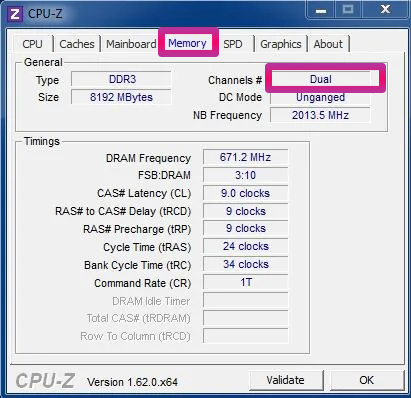
FAQ
Is every RAM dual-channel?
Every kind of RAM can run in dual-channel mode if the motherboard allows it. We don’t recommend you attach different brands, but it will still work. Make sure you have the same DDR version for both memory sticks with the same frequencies. Avoid pairing RAM sticks that have different DDR versions or frequencies.
Do I have single or dual-channel RAM?
When you have one stick of RAM, then your PC memory is running in a single channel. If you have two sticks, then your motherboard is running in a dual channel. You can check this by using either the RUN command tool, Windows Task Manager, System Information, or CPU-Z. Know more about Single Channel RAM vs Dual Channel RAM
Does RAM automatically enable dual channels?
When you have the same version of DDR, for example; let’s say you have two DDR4 RAMs of the same RAM frequency, which are inserted in two channel banks, then in most cases, the motherboard will automatically enable dual channel mode.
It’s Easy to Setup and Upgrade
Installing dual-channel memory in your motherboard can improve the overall performance of your computer. But do make sure that your motherboard is compatible with your new RAM. Also, it is important that both your RAM sticks are of the same brand, frequency, and DDR version. And if they don’t function properly even after installing them, go to the boot menu or check your instruction manual.
You can even consult with an expert if you need to.