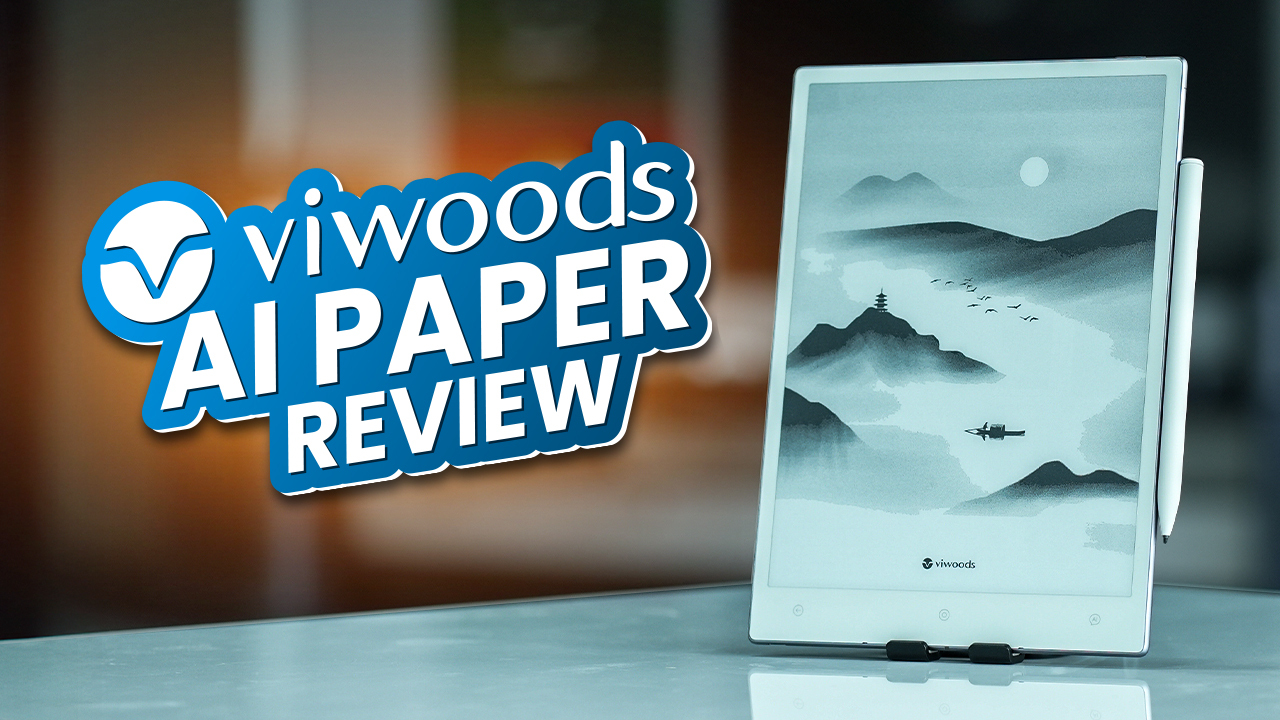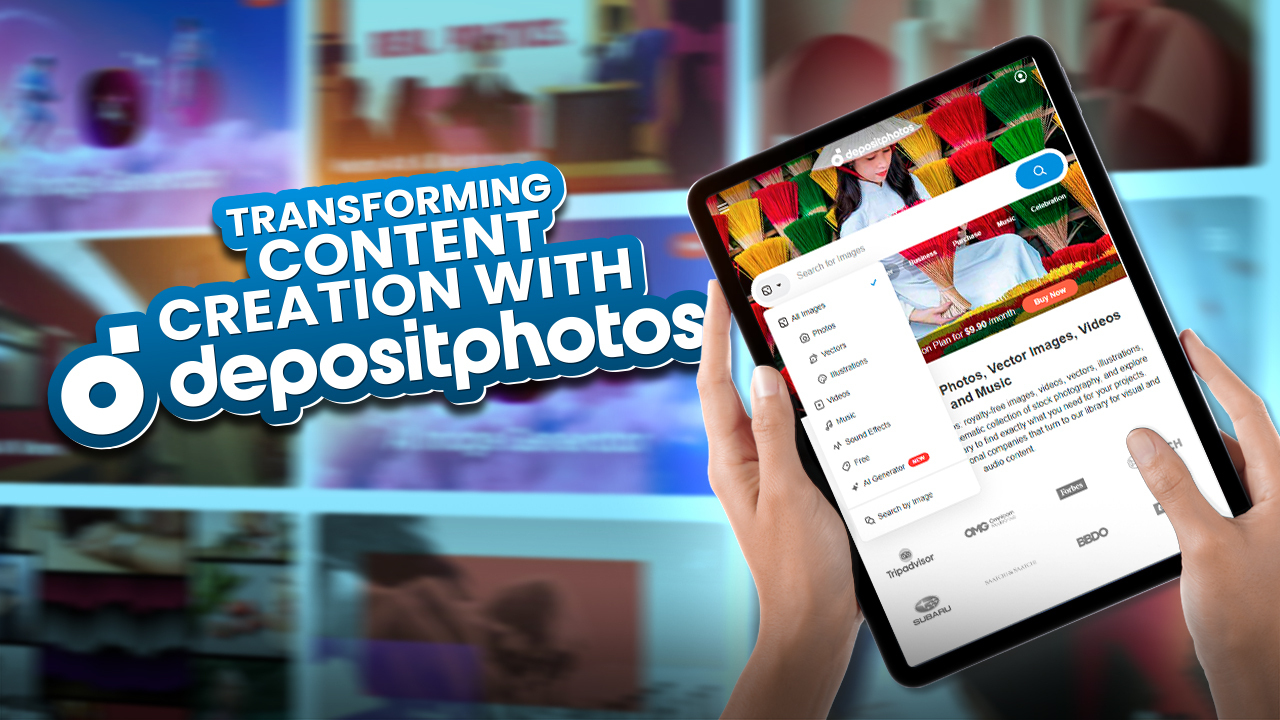Are you looking for a reliable hosting solution made exclusively for WordPress? Seek no more. You can now build your dream WordPress website with xCloud having almost all the control of hosting and server in your hand. xCloud is a new kiddo in the block, but we believe it will rock in the coming days with its next-generation WordPress hosting and server management approach.
In this blog, we are going to give you a quick overview of the xCloud hosting solution for WordPress along with its key features, how to get started with it, pros and cons, and our verdict. Just keep reading.
xCloud Hosting: An Overview of How It Works
xCloud comes with a motto of revolutionizing the hosting experience for your WordPress websites. It features seamless and automated hosting with its easy-to-handle user interface.
If you are wondering about its workflow, well, it’s pretty simple. Once you get started with the xCloud, the first thing you have to do is to connect a preferred server out of a bunch of top providers including Vultr, Google Cloud, and Digital Ocean.
You can also go with the xCloud to get high-performance servers for diverse needs. Once you are done with the server choice, you can add a website to your chosen server. You may go ahead with any of the following:
- Install a fresh WordPress website,
- Clone a Git to the repository
- Migrate an existing WordPress website
- Manually upload a WordPress website
- Migrate the full server
When you’re all done, you can complete other related settings for your WordPress website and go live. You can also choose to create your website in a staging environment if you are not yet ready.
To help you manage your server and websites seamlessly, xCloud offers a single platform from where you can monitor the security and performance of the server. This platform also lets you keep up with all your WordPress updates regarding themes and plugins.
So, it is really easy and simple and you have a range of options while setting up and managing servers and sites with xCloud. Offering the flexibility of choices is one of the core reasons we like xCloud and are hopeful about its future potential.
Key Features of xCloud Hosting
xCloud Hosting comes with a bunch of features to simplify the entire process of launching a WordPress website with full control. It lets you select your hosting, launch your WordPress website, and manage both the servers and sites from one platform. Let us now share with you some of the core features of xCloud to let you understand what it offers for its users.
Integrate and Manage Any Cloud Provider: It does not matter which server you want to host your websites in, xCloud gives you the ultimate freedom of choice. You can integrate Google Cloud Platform (GCP), Vultr, Digital Ocean, and any other server you want while using the xCloud.
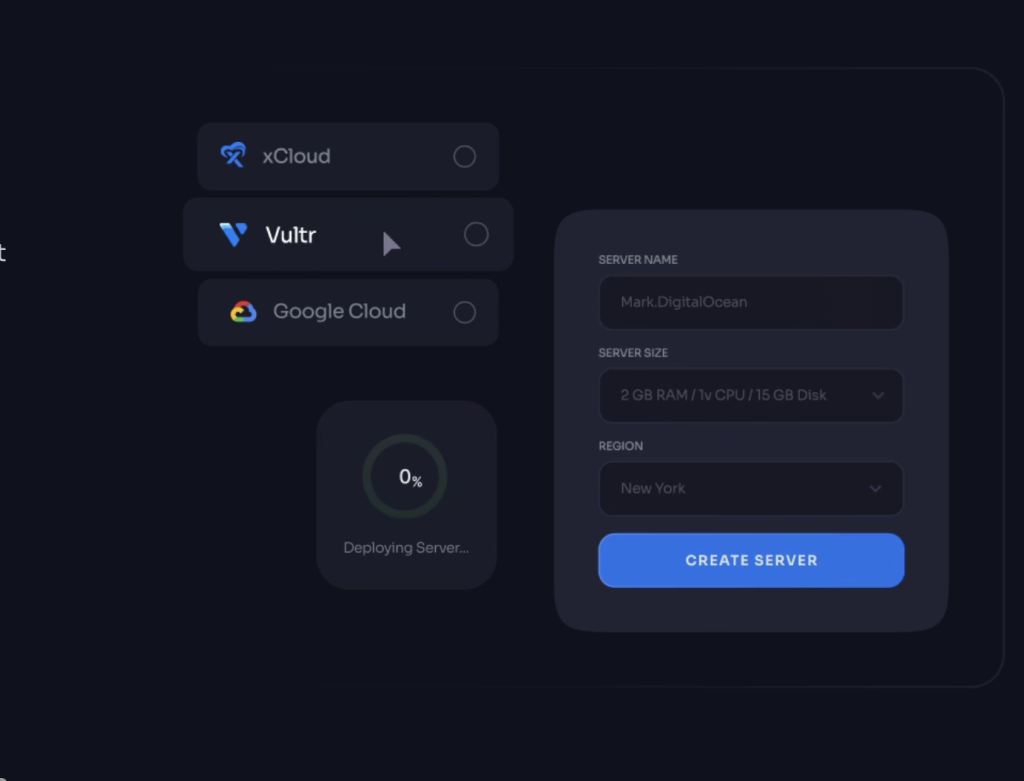
Full Access: You do not have to rely on any third party for your cloud server. With xCloud, you own the root access to your server and then get any support you need from the expert customer support team. You can update your server anytime as xCloud lets you choose from a wide range of standard packages.
Caching for Speed: xCloud manages the caching with Redis (along with presets for WordPress core and WooCommerce) to make sure users can load your website faster on their browsers.
Automation Support: Say bye to shared hosting and compromise. You can manage your hosting quite easily with the automation capability of NGINX, SSL, PHP-8, MySQL, NodeJS, and Ubuntu OS.
Server Locations: Regarding the xCloud server, you can stay assured of getting the best of the best. It features global server coverage to make sure you get the optimal performance irrespective of the locations of your targeted audience.
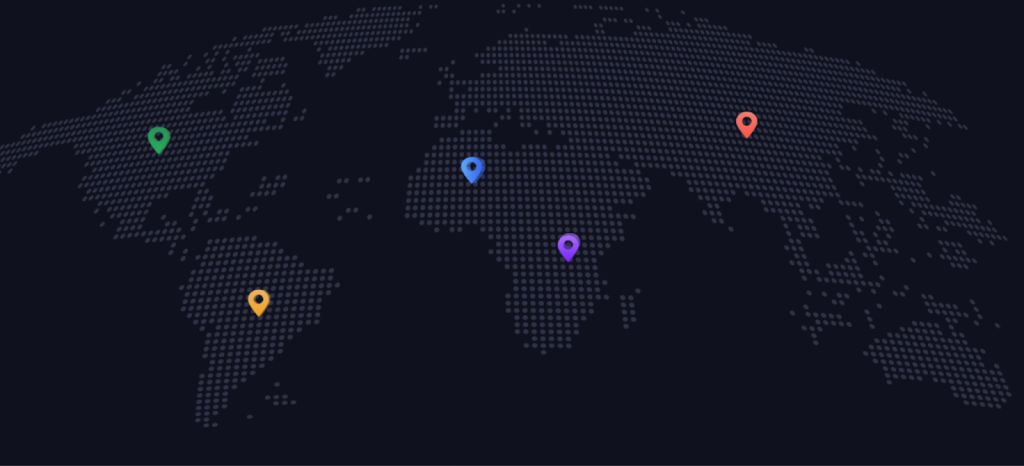
Free Migration for Server and Website: With the help of the xCloud team, you can schedule for free migration of your server and site to xCloud. So, you don’t have to go with any technical difficulties or coding yourself.
Team Collaboration: Be it managing your server or websites, you can invite your team members to collaborate with you by giving them access to things based on their expertise.

Getting Started: How to Setup A Server And Website With xCloud
Setting up your first server and site with xCloud is easy and doesn’t require coding. You just need to follow the steps below:
Step 1: Sign Up
- Visit the xCloud website and sign up with an invitation code.
- Complete registration by adding the necessary credentials and a secure password.
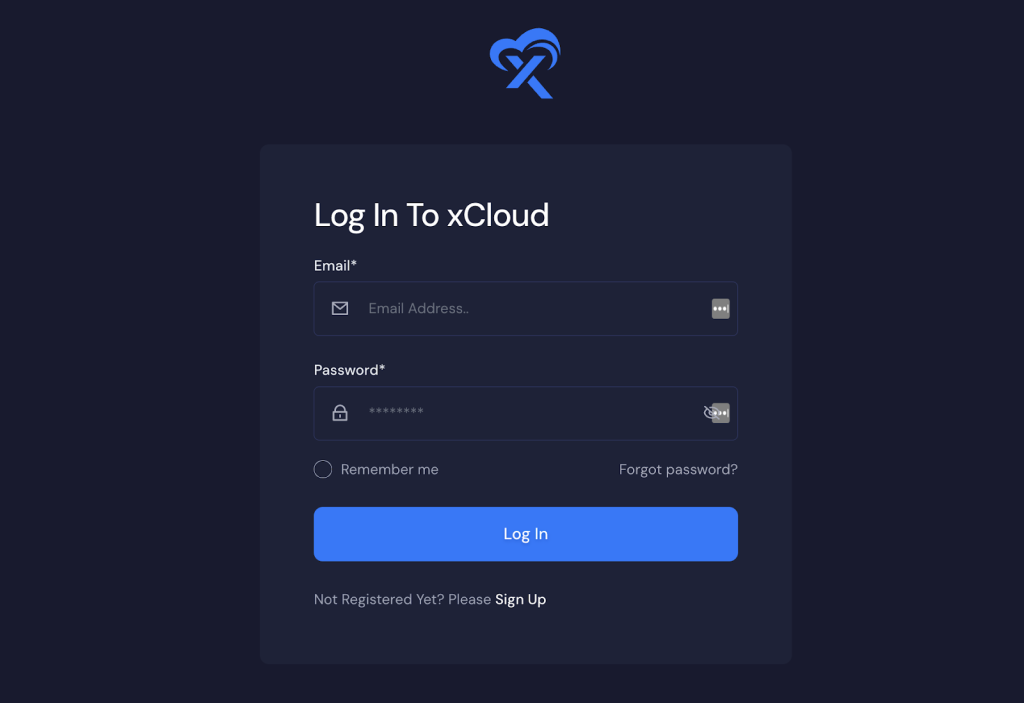
Step 2: Create and Set Up Server
- Log in to your xCloud account and click “Add New Server” on the dashboard.
- Provide server details like name, preferred plan, and region.
- Optionally integrate with providers like DigitalOcean, Vultr, or Google Cloud.

Step 3: Add Information
- Provide server details (name, specifications, region).
- Submit the form, and wait a moment for the server to be ready.

Step 4: Creating a Site
- After the server setup, click “Create New Site” from the dashboard.
- Choose the server to install your WordPress site.
- Select “Install New WordPress Website” and follow three simple steps: Add Title, Tags, and Go Live.
- Configure DNS settings if needed.
- Enable HTTPS for a free SSL certificate.
- Modify WordPress admin credentials and other settings if needed.
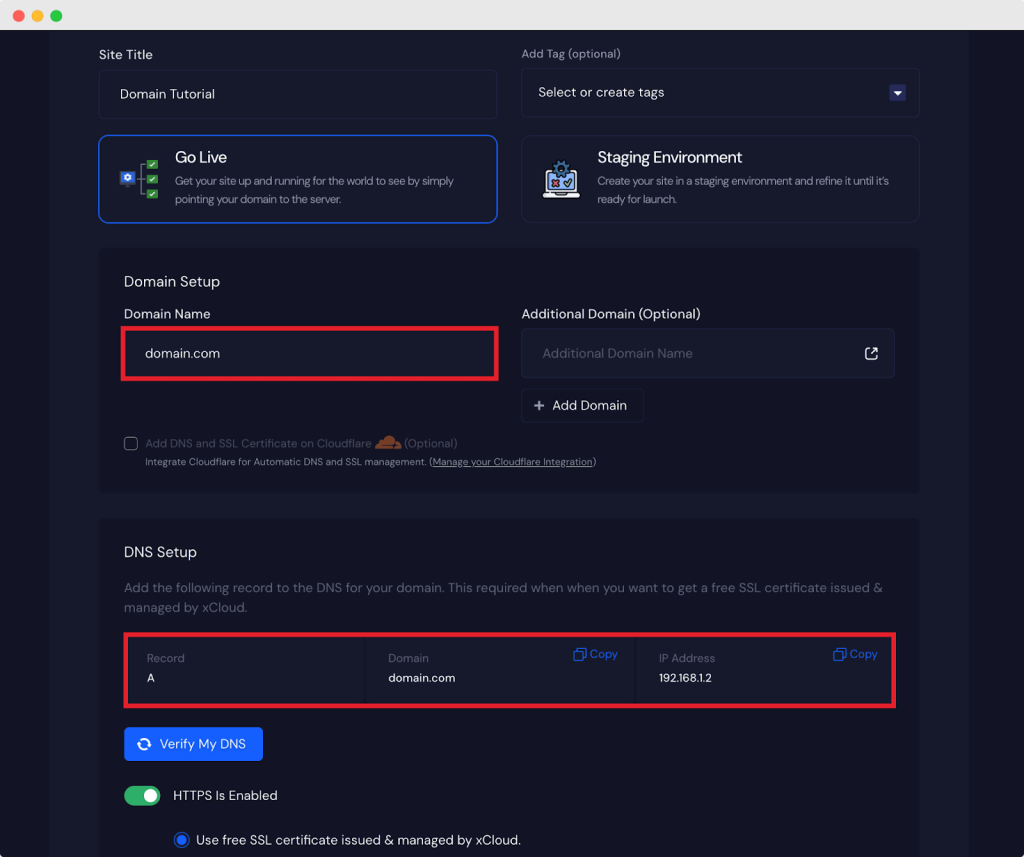
- Step 5: Review and Completion
- Review domain name, HTTPS settings, WordPress, and PHP versions.
- Click “Next” to create your WordPress site (takes 1-2 minutes).
- Staging Environment Option: If not ready to point your domain, use the Staging Environment option.
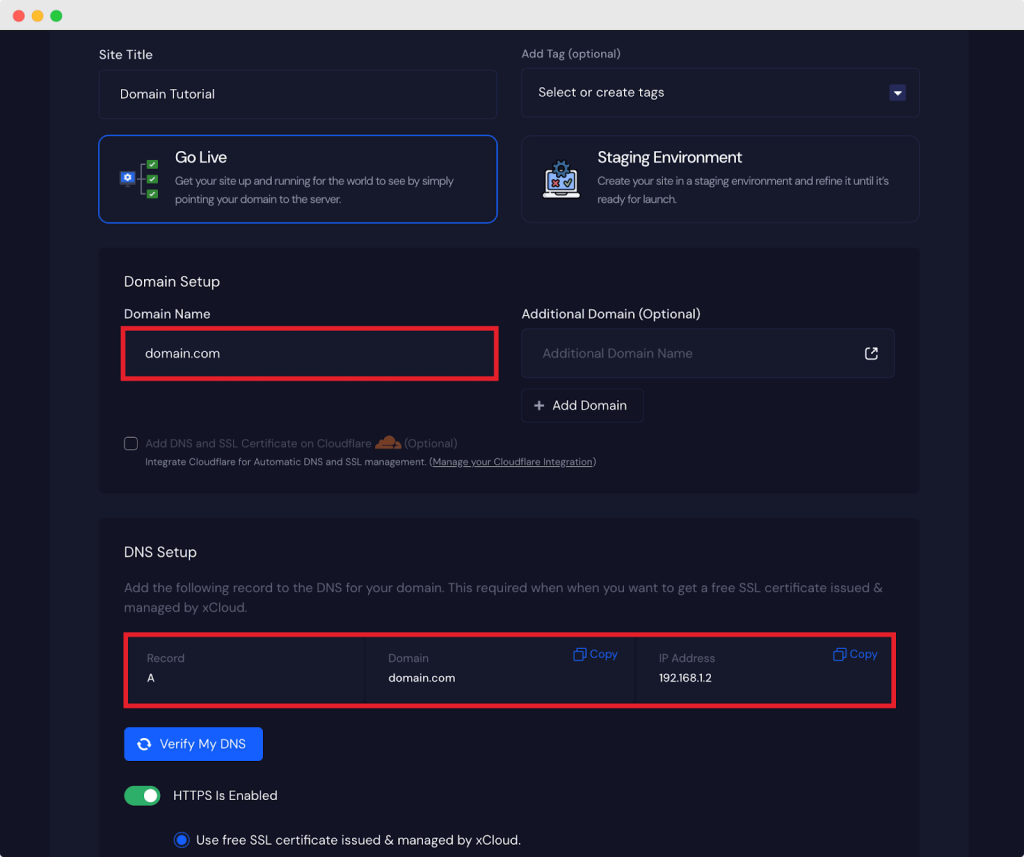
That’s how easy to set up a server and start a website in xCloud. Customize, install themes/plugins, and take advantage of xCloud’s optimized server environment. For support, you can contact the xCloud support team.
Pros and Cons of xCloud Hosting for WordPress
Like any product and service on planet Earth, xCloud Hosting for WordPress comes with its advantages and drawbacks. Let us mention a few of them in this part of the blog.
| Pros | Cons |
| No coding knowledge required | Only covers 3 server providers at this moment |
| Free site and server migration | Too many pricing plans (though some users like it) |
| A wide range of server options | |
| Complete access to the xCloud server | |
| Easy site and server management from one place | |
| Sharing access with the team |
Is xCloud the Right Hosting Solution for Your WordPress Website?
If you are a WordPress user who loves simplicity, no wrangling with coding, complete control over your server, and easy management of your website and server from one platform, we believe that xCloud is the hosting you must try.
What’s On Your Mind?
So, what do you think about this new WordPress hosting solution? Do you think it can meet your needs? Do you think it can stand the test of time? Do you believe that it is going to be the next of the town in the WordPress hosting solution industry? We are all ears to hear from you. If you want to try xCloud Hosting or explore its features, documentation, and functionalities in detail, just visit their official website.