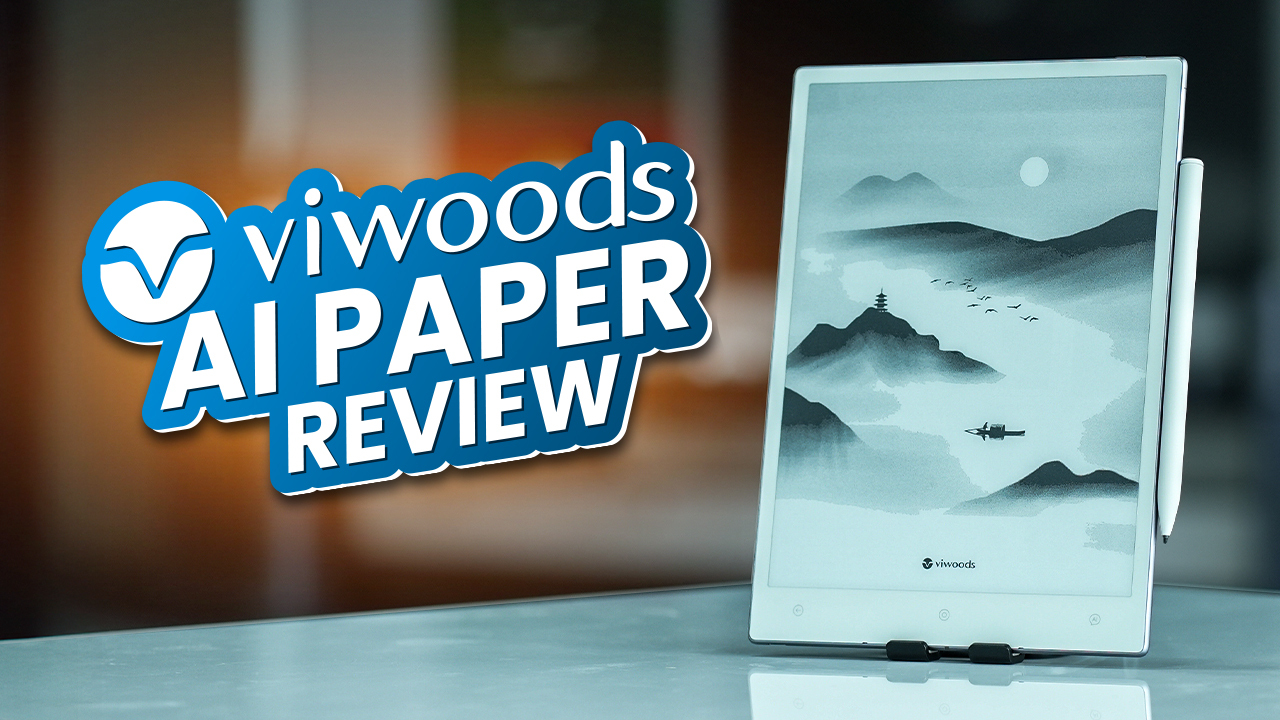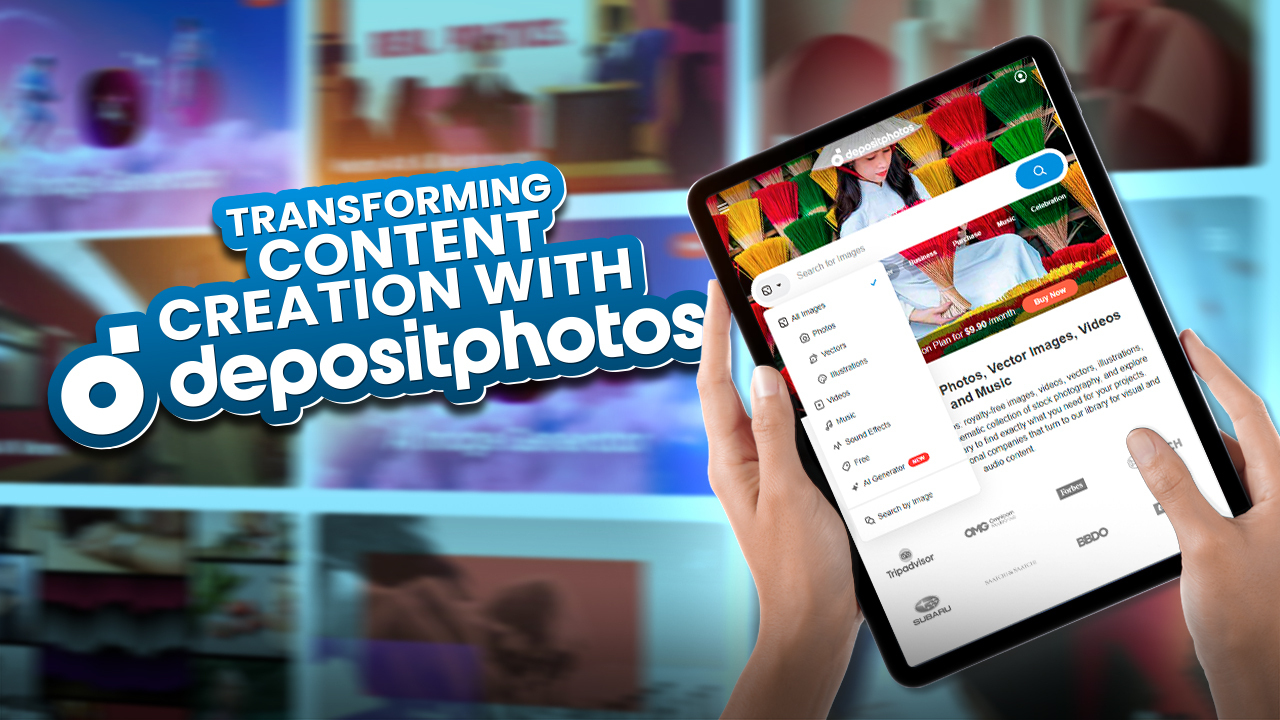Are you getting the most out of your GPU? Modern graphics cards are equipped with powerful capabilities, and one such feature is CUDA (Compute Unified Device Architecture).
CUDA is a parallel computing platform and programming model developed by NVIDIA. It allows developers to harness the immense processing power of NVIDIA GPUs for various computational tasks beyond graphics rendering. This technology has revolutionized GPU computing, enabling accelerated performance in scientific simulations, machine learning, video processing, and more.
So, understanding if your GPU supports CUDA is essential to unlock its full potential and improve performance in various applications. In this article, we’ll dive into what CUDA is, its benefits, and how you can check if your GPU is CUDA enabled.
How To Check If My GPU is CUDA Enabled?
To check if your GPU supports CUDA, there are a few methods you can use.
- The most straightforward way is to look up your GPU’s brand and model on the manufacturer’s website. They usually provide information about CUDA support for each graphics card they offer.
- Alternatively, you can check your GPU’s settings through the graphics card’s control panel. Each graphic card comes with a control panel that allows you to verify your GPU’s eligibility for CUDA.
It’s worth noting that almost all of the latest GPUs are CUDA enabled, especially those from NVIDIA. NVIDIA has implemented CUDA cores in their GPUs, which are designed to accelerate graphic-based calculations. Popular series like GeForce, Quadro, Tesla Line, and G8x series GPUs are all CUDA enabled.
Regardless of your operating system (Windows 10/11, MacOS, Linux, Unix, etc.), you can take advantage of the CUDA platform. To verify if your GPU is CUDA enabled, follow these steps:
- Right-click on your desktop and open the “NVIDIA Control Panel” from the menu.
- If it’s your first time opening the control panel, you may need to press the “Agree and Continue” button.
- Once the control panel window appears, maximize it.
- Look for the text “System Information” in the bottom left corner of the window and click on it.
- A smaller window with two tabs will open.
- Go to the tab labeled “Display,” and you’ll find a list under the section called “Detail.”
- Check for the term “CUDA Cores” in the list. If you find it, it means your GPU is CUDA enabled. The number mentioned next to “CUDA Cores” indicates how many cores your graphics card has. For instance, if it shows 768 cores, then your GPU has 768 CUDA cores.
How To Check If Your GPU is Eligible For CUDA
Through The Browser
One of the easiest methods to determine if your GPU is compatible with CUDA is by using your web browser. Here’s how you can do it:
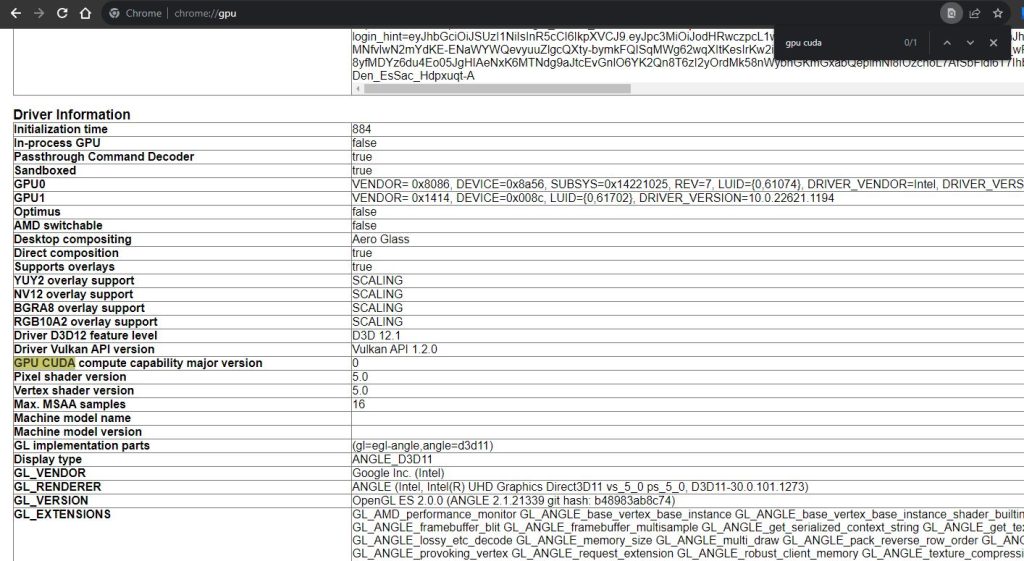
- Launch the Chrome browser on your computer.
- In the address bar, type in “chrome://gpu” and press Enter.
- Utilize the Ctrl + F function to open the search bar, then type “cuda” and search.
- If the search results show a CUDA version, it indicates that your GPU supports CUDA. However, it’s important to note that this approach may not always yield completely accurate results, as it relies on the browser’s capability to detect the GPU’s features.
Using Terminal Command
If you are comfortable navigating through the terminal, you can utilize the powerful “nvidia-smi” command to obtain detailed information about your GPU, including the versions of CUDA and NVIDIA drivers installed. Here’s a step-by-step guide on how to use it:
- Open the terminal on your system.
- Type “nvidia-smi” and press the enter key.
- The command will generate a comprehensive output containing various details about your GPU. If your system supports CUDA, the specific CUDA version will also be mentioned.
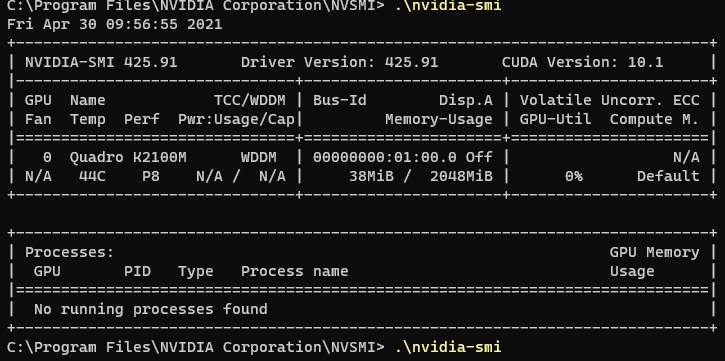
The “nvidia-smi” command is an abbreviation for NVIDIA System Management Interface, which serves as a valuable tool offering monitoring and management capabilities for NVIDIA’s Tesla, Quadro, and GRID products. It allows you to monitor GPU performance, temperature, memory usage, and more, providing essential insights into your GPU’s performance and health.
How To Activate CUDA on your system
To get started, head over to the official NVIDIA website and download the GeForce Experience application. This user-friendly tool will assist you in optimizing your GPU and keeping your drivers up to date. But before diving in, make sure you have an NVIDIA account, which you can easily create using your valid email ID on the same website.
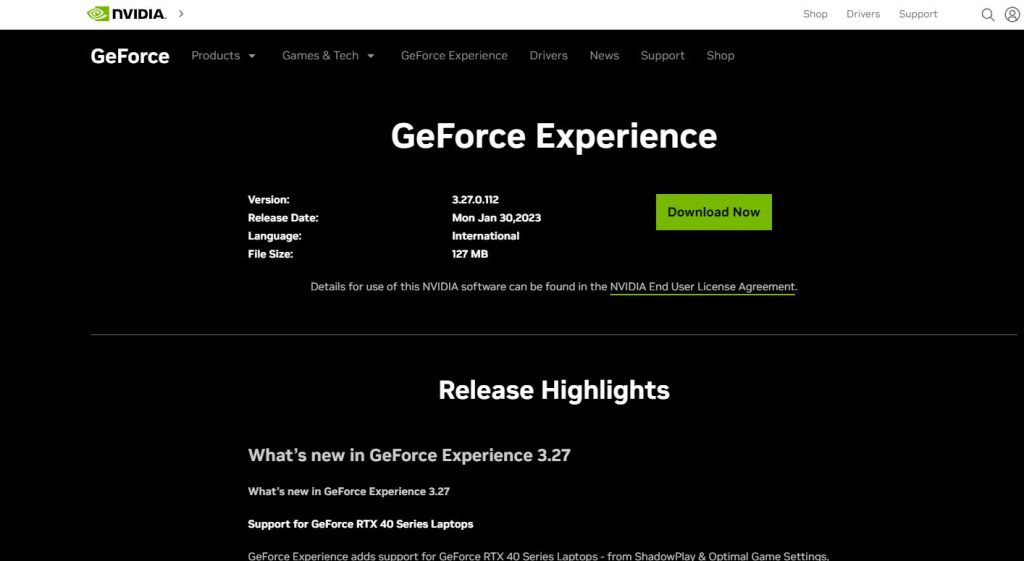
After the GeForce Experience is installed, log in using the credentials you used while setting up your NVIDIA account. Once you’re in, navigate to the “Drivers” tab located at the top right of the app. Here, you’ll find a download button that will allow you to get the necessary drivers for your graphics card.
Now comes the part where you need to make a choice based on your usage. If you’re primarily a gamer, it’s best to select the “Game Ready Drivers,” optimized for gaming performance. On the other hand, if your focus is on animation, rendering, photo editing, or video exporting, the “Studio Drivers” are better suited to your needs.
With your driver preference selected, hit the “Download” button, and the app will take care of the rest for you. Sit back and wait for the drivers to download, after which a message box will prompt you to proceed with the driver installation.
Here’s a pro tip: opt for the “Express Installation” method when prompted. This way, the GeForce Experience will handle all the necessary steps, ensuring a hassle-free setup. Once the installation is complete, you’ll receive a notification confirming that the NVIDIA GPU drivers are successfully installed.
Congratulations! You’ve now activated GPU CUDA and your graphics card is all set to deliver outstanding performance. Whether you’re a gamer seeking seamless gameplay or a creative professional looking for lightning-fast rendering and editing capabilities, enabling CUDA will enhance your overall experience.
Can I Use CUDA On Other GPUs?
No, CUDA is a proprietary parallel computing platform developed by NVIDIA specifically for use with NVIDIA GPUs. As a result, it is not compatible with GPUs from other manufacturers such as AMD or Intel.
CUDA relies on specialized hardware and software integration that is unique to NVIDIA’s GPU architecture. It allows developers to harness the immense computational power of NVIDIA GPUs for tasks like scientific simulations, machine learning, video processing, and more.
If you own a GPU from another manufacturer, you won’t be able to use CUDA. However, other GPU manufacturers, such as AMD, have their parallel computing platforms. For example, AMD has ROCm (Radeon Open Compute) for certain compute workloads. Additionally, there are vendor-neutral parallel computing frameworks like OpenCL that can work with various GPUs, though they may not offer the same level of performance and optimization as platform-specific solutions like CUDA for NVIDIA GPUs.
So, if you specifically need to utilize CUDA for your applications, you will need an NVIDIA GPU. Conversely, if you have a different GPU brand, you’ll need to explore the parallel computing options available for that specific hardware.
Benefits Of CUDA
CUDA (Compute Unified Device Architecture) offers several significant benefits, making it a powerful parallel computing platform for NVIDIA GPUs. Here are some of the key advantages of using CUDA:
Massive Parallel Processing:
CUDA enables developers to harness the massively parallel processing capabilities of modern NVIDIA GPUs. These GPUs consist of thousands of cores that can perform multiple tasks simultaneously, making them ideal for data-parallel computations.
Accelerated Application Performance:
By offloading computation-intensive tasks from the CPU to the GPU, CUDA can significantly accelerate application performance. This is particularly advantageous in fields such as scientific simulations, data analytics, machine learning, and deep learning, where computations can be highly parallelized.
GPU-Specific Optimization:
CUDA allows developers to optimize their algorithms specifically for NVIDIA GPUs. This level of optimization results in more efficient and faster execution on NVIDIA hardware, maximizing the potential performance gains.
Unified Programming Model:
CUDA provides a unified programming model, making it easier for developers to write parallel code for GPUs. Programmers can use C, C++, or other high-level programming languages with CUDA extensions, simplifying the process of integrating GPU-accelerated code into their applications.
Extensive Ecosystem:
NVIDIA has built a robust ecosystem around CUDA, providing a wide range of libraries and tools to aid developers in their GPU-accelerated applications. This includes libraries for linear algebra, image processing, neural networks, and more, which can be easily integrated into CUDA applications for improved performance.
Flexibility and Versatility:
CUDA can be used for a diverse set of applications, from scientific simulations and computational fluid dynamics to image and video processing and machine learning. Its versatility allows it to be applied in various domains, catering to the needs of different industries.
Real-time Graphics and Video Processing: CUDA is widely used in graphics applications, enabling real-time rendering and video processing. It allows complex visual effects and simulations to be computed on the GPU, resulting in smooth and immersive graphics experiences.
Heterogeneous Computing:
CUDA supports heterogeneous computing, enabling developers to combine the processing power of both the CPU and GPU to achieve even greater performance gains. This approach is especially valuable in applications that require a mix of serial and parallel processing.
Community and Support:
Due to its wide adoption and active community, developers can find ample resources, tutorials, and forums to seek help and learn about best practices in CUDA programming.
Overall, CUDA empowers developers to unlock the full potential of NVIDIA GPUs, providing a robust platform for high-performance parallel computing and delivering faster and more efficient solutions across a range of computational tasks.
What Are CUDA Alternatives?
When it comes to CUDA alternatives, one popular option is OpenCL. It’s like a cousin of CUDA and works on different platforms, not just NVIDIA GPUs. OpenCL can be used with GPUs from other manufacturers like AMD, Intel, and even some CPUs, which is pretty cool.
Then we have Metal for macOS and iOS devices. It’s like the Apple version of CUDA, designed to work with their hardware.
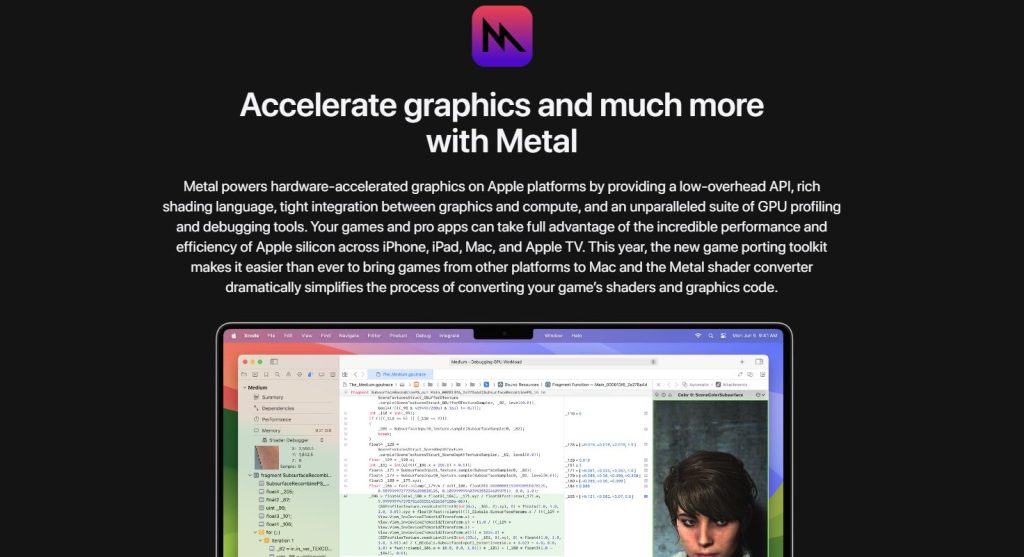
Another alternative is DirectX Compute, which is mainly used on Windows systems. It’s handy if you’re developing for gaming and graphics stuff.
Wrapping Up
The advantages of CUDA technology are far-reaching. Whether you seek smoother frame rates and more realistic graphics, faster video rendering, or to deal with complex simulations, CUDA will not disappoint. Its ability to accelerate various computations opens the door to faster processing times and greater efficiency in a wide range of applications. So, as an avid gamer, a creative professional, or a researcher, a CUDA-enabled GPU is a game-changer that can supercharge your computing endeavors. We encourage you to check your GPU’s compatibility and embrace CUDA for an unparalleled computing journey.