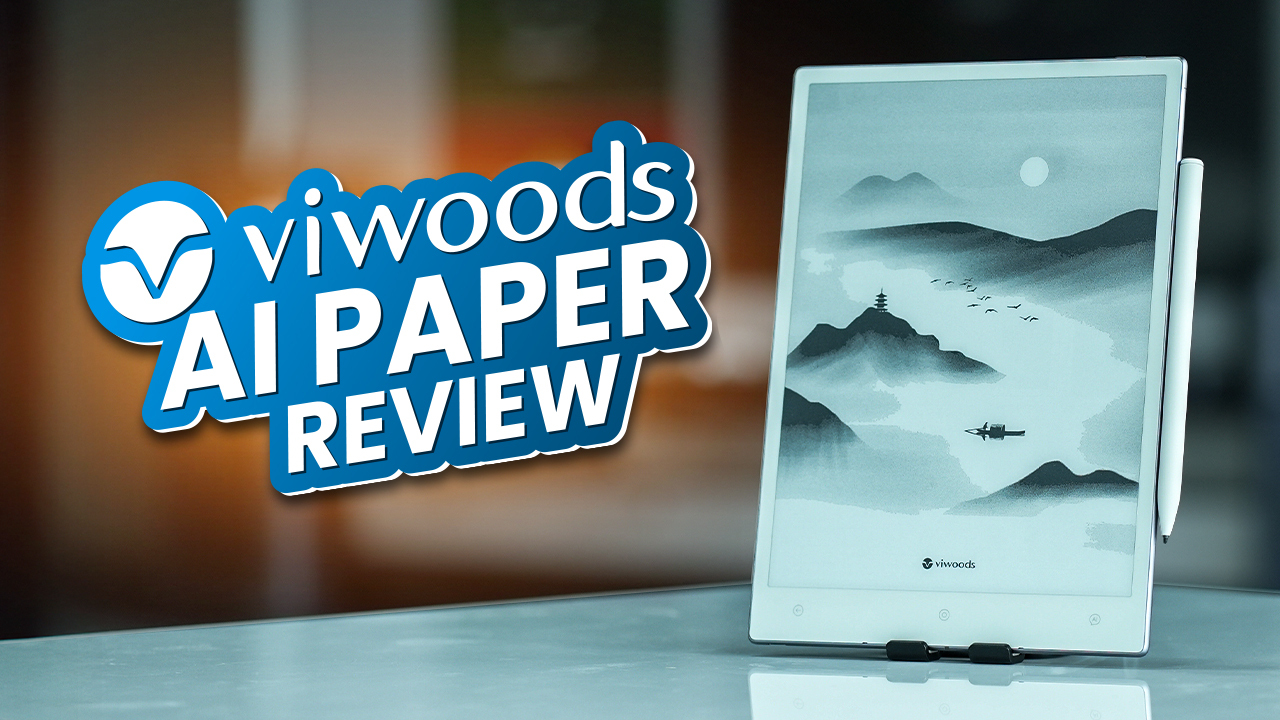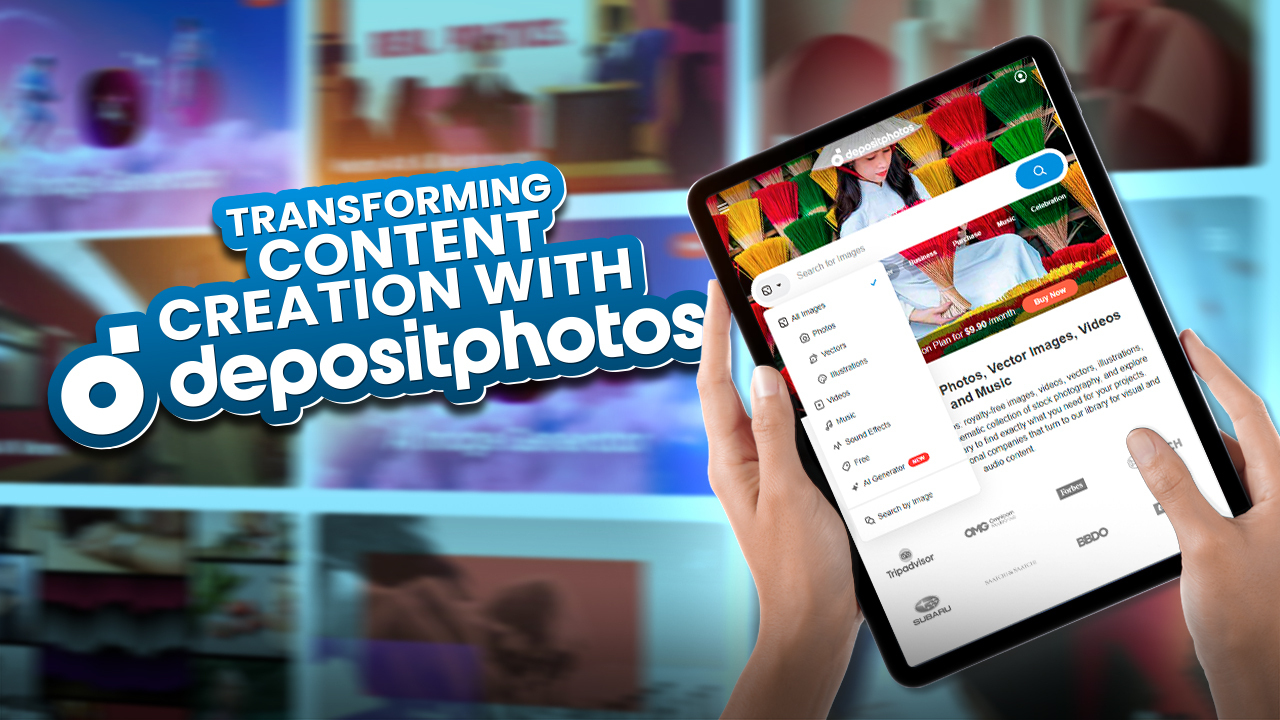Looking to boost FPS and frame rates for a smoother gaming and 3D graphics experience?
The secret lies in understanding your graphics card’s GPU cache. “GPU cache acts as a type of ultra-fast memory directly on the GPU to deliver instant data access. This lightning-fast cache improves GPU performance and speeds for processing stunning graphics and visuals.”
But what exactly is GPU cache and how does it provide a performance edge?
In this article, we’ll provide an in-depth explainer on the meaning of GPU cache and how it works to speed up graphics performance. You’ll learn GPU cache types like L1, L2, and L3 and their impact. We’ll also cover how to optimize GPU cache usage for maximum efficiency. Without further ado, let’s get started.
What is GPU Cache?
GPU cache is a small pool of high-speed memory located directly on the GPU. It serves as a type of buffer between the GPU cores and the graphics card’s VRAM. GPU cache stores frequently accessed data, like textures and shader code, closer to the GPU compute units that need it. This provides rapid access to required data to accelerate graphics rendering and processing.
GPU cache helps avoid the higher latency involved when retrieving data from the main VRAM or system RAM. Even small microsecond memory access delays can add up, resulting in dropped frames and stuttering. GPU cache acts as a shortcut, keeping time-sensitive data instantly accessible.
There are different levels and configurations of GPU cache. For example, a GPU cache hierarchy may consist of:
- L1 cache – The fastest and smallest, with extremely low latency.
- L2 cache – Bigger and slightly slower than L1 but faster than L3.
- L3 cache – The largest cache, slower than L1/L2 but much faster than VRAM. Also called the last-level cache.
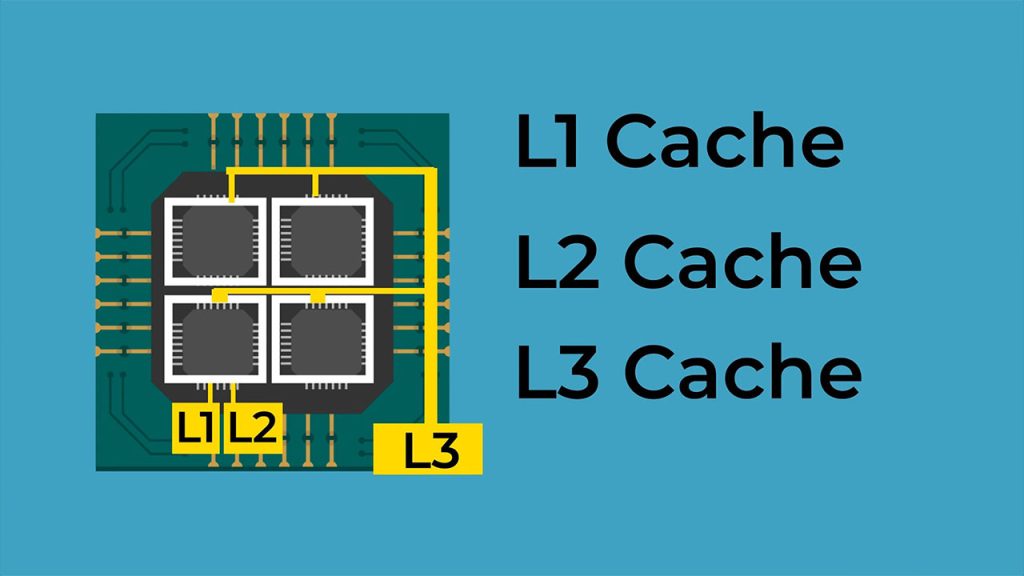
The larger the overall GPU cache size, the more data can be kept close to the GPU cores for rapid access. Advanced cache allocation algorithms also optimize frequently used data in the fastest cache tiers.
Why Does GPU Cache Matter?
GPU cache is crucial for achieving the fastest possible performance in graphics, gaming, and other GPU-accelerated tasks. The speedup provided by the GPU cache makes a significant difference.
For example, in demanding video games, GPU cache allows for higher frame rates and smoother gameplay. The ultra-fast access to cached textures eliminates lag as the player moves through the virtual world. Without sufficient GPU cache, game performance would suffer from lower resolution textures pop-in and stuttering.
GPU cache also provides major benefits for creative professionals relying on GPU acceleration. 3D modelers, animators, and VR/AR developers working in Blender, Maya, Unreal Engine, and other tools all require high-performance graphics. GPU cache enables smooth workflow and quick rendering previews.
Other GPU-intensive fields like AI/deep learning, computational science, and cryptography also leverage GPU cache to accelerate processing and number crunching. Scientists can iteratively run models faster.
How to Optimize GPU Cache
GPU cache memory plays a crucial role in delivering peak graphics performance. Here are some tips to maximize your GPU cache efficiency:
Adjust Cache Allocation Settings
Dive into your GPU control panel settings and look for cache allocation controls. For Nvidia cards, this is under 3D Settings > Shader Cache Setting and increases the value. AMD cards have cache tuning under Radeon Software.
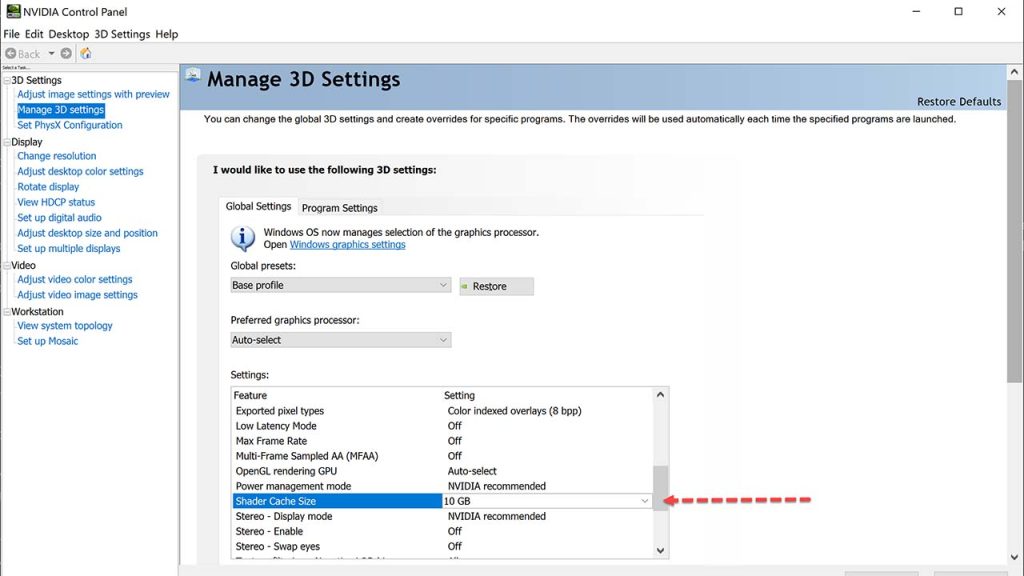
You can also make changes in the Resource Allocation section which will allow you to adjust the balance of cache assigned to each tier like L1, L2, and L3. Allocating more L2 cache over L3 can optimize latency for gaming.
Consult your graphics card’s documentation to determine the ideal distribution for your model’s architecture.
Keep Drivers Updated
Download and install new GPU drivers as soon as they become available. Driver updates contain low-level performance improvements and cache optimization tweaks tailored to today’s apps and games. Keeping drivers up-to-date ensures you benefit from the latest optimizations.
Set Power Mode to Prefer Maximum Performance
Switch your GPU to “Prefer Maximum Performance” mode in the control panel power settings. This prevents aggressive power-saving measures that can flush cached data when idle. Preserving cache contents boosts launch times and responsiveness.
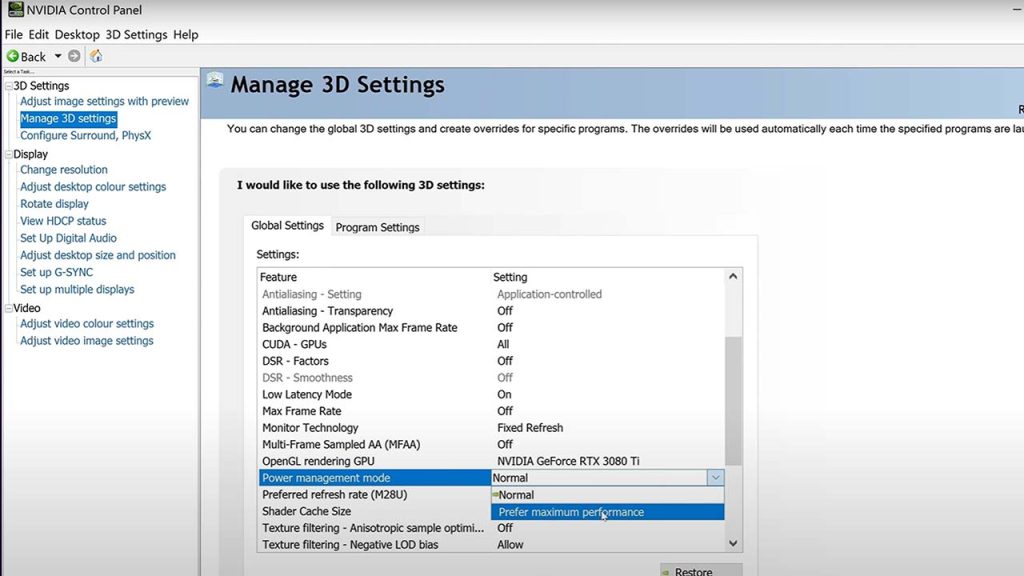
Close Unnecessary Background Apps
Open background apps and browser tabs pollute the cache with data that isn’t needed for your current GPU workload. Close all non-essential software before starting GPU-intensive gaming or creative apps. This allows your graphics card to dedicate cache to the active process.
There are additional advanced tactics for fine-tuning cache behavior, but these steps form the core optimization fundamentals. Follow this advice to keep your GPU cache operating at maximum effectiveness.
Why Clear GPU Cache?
There are a few common reasons you may want to manually clear out the GPU cache:
- Fix graphics glitches/errors caused by corrupted cache: Over time, the data in the GPU cache can become corrupted or outdated. This can manifest as visual artifacts, textures not loading properly, and other graphical issues in games and apps. Clearing the cache gives it a fresh start, often resolving these problems.
- Improve slow load times by forcing shader rebuild: The GPU cache stores compiled shader code to avoid having to re-compile each time you load a game. But these cached shaders can bloat over time, slowing load sequences. Wiping the cache forces a full shader recompile, allowing much faster launch and level load speeds.
- Address memory leaks from applications bloating cache: Some GPU-intensive programs have bugs that continuously accumulate data in the cache, leading to eventual memory leaks. This bloats the cache beyond its intended capacity. Clearing it out resets the cache and frees up that unintentionally allocated space.
- Free up space taken by overly full cache for better performance: A GPU cache filled to capacity can negatively impact rendering speeds and frame rates due to reduced available space. Manually freeing up space allows the cache to re-allocate and utilize its full intended capacity for optimal performance.
Clearing GPU cache can resolve corruption, improve speeds, fix memory leaks, and free up space. It gives the cache a fresh start when manual intervention is needed.
How To Clean GPU Caches?
Here are a few methods to clear the GPU cache:
- Use utility software like Nvidia Inspector that provides a cache clearing function
- Uninstall and reinstall GPU drivers – this completely wipes cache on reinstall
- On Windows, stop Nvidia Streamer Service and delete files in C:\ProgramData\NVIDIA Corporation\NV_Cache
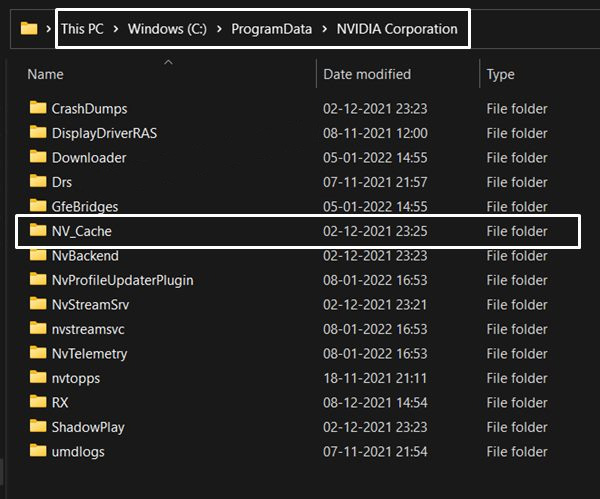
- On Linux, delete cache files located in /var/nvidia/cache/
Be aware that clearing the cache may initially slow performance as it builds back up. Only manually clear cache if troubleshooting issues or optimizing. In general, it’s best to let the GPU driver manage cache contents automatically.
GPU Cache vs. Other System Caches
GPU cache serves a similar purpose to other hardware caches in your computer system, but is specifically optimized for the highly parallel nature of graphics workloads.
CPU Cache
The CPU contains small amounts of fast SRAM cache memory directly on the processor die, split into level 1, 2 and 3 caches. This works similarly to GPU cache, minimizing trips to slower DRAM. However, GPU cache is customized for throughput of graphical data.
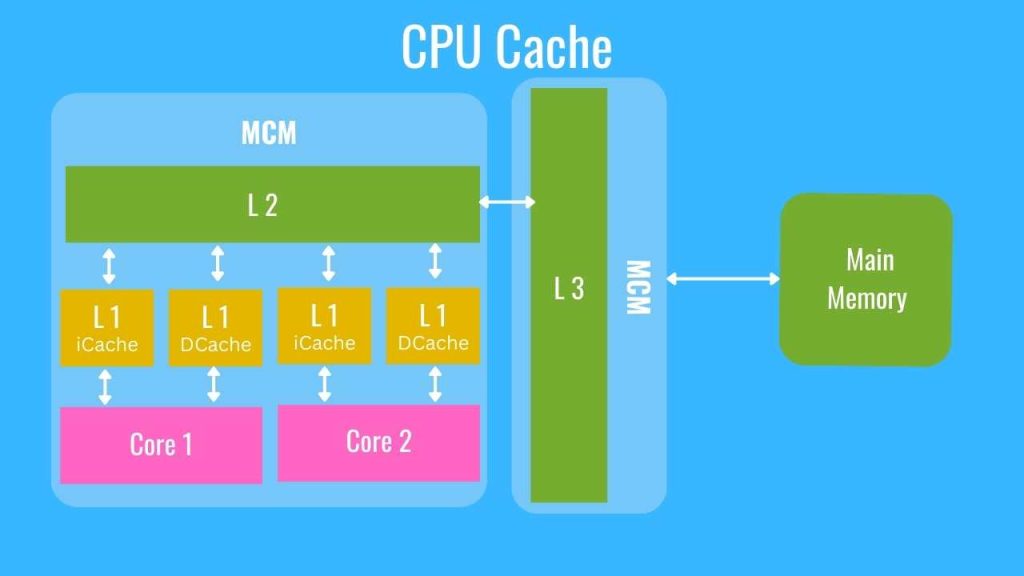
VRAM
Video/graphics RAM provides high-bandwidth memory for GPU operations. However, it is still vastly slower than on-die GPU cache. The cache acts as a buffer, keeping a working set of data readily available to avoid VRAM lookups.
RAM
System RAM houses applications and game assets for fast access, but still involves greater latency than GPU cache. GPU cache manages the most frequently accessed resources to prevent having to cross the bus to RAM.
While all these caches have similarities, the smart caching algorithms and tight integration of GPU cache is purpose-built for graphics workloads. This sets it apart from other system caches.
Difference Between GPU and CPU Cache
GPU and CPU caches serve analogous purposes in their respective processors, providing small amounts of extremely high-speed memory to avoid the higher latency of accessing main RAM. However, there are several salient architectural distinctions between modern GPU and CPU cache designs:
- GPU caches are engineered specifically to maximize throughput for highly parallel graphical workloads. Conversely, CPU caches employ more general-purpose caching logics better suited for serial processing.
- GPU caches utilize high-bandwidth memory technologies such as HBM with a priority on memory bandwidth over absolute lowest latency. CPU caches rely on ultra low-latency SRAM, sacrificing some bandwidth to achieve the lowest possible hit latency.
- Contemporary GPU caches are typically measured in megabytes of capacity, while modern CPU caches are much more modest, on the order of kilobytes in size. The large GPU cache is designed to keep massive textures and shader code resident.
- GPU caches consist of up to 3 hierarchical cache levels (L1, L2, L3). Most modern CPU implementations have 3-4 cache layers.
- The caching algorithms leveraged in GPUs are engineered specifically to maximize throughput of graphical assets, textures, and shader programs. CPU caches employ caching logics optimized for optimizing flows of instructions and operand data.
- While both types offer tremendous access speed compared to main memory, GPU L1 caches are often faster than even CPU L1 caches due to utilization of extremely high bandwidth memories.
In general, differences in intended workloads and ensuing design philosophies result in pronounced distinctions between GPU and CPU cache architectures and implementations, with GPU caches specialized toward accelerating 3D graphics workloads.
To clear up the “GPU vs. CPU” confusion, check out our article on “GPU Computing vs. CPU Computing”, where we explain the differences and advantages of these two types of processors.
GPU Cache Folder on Desktop
Some users may notice a folder called “GPUCache” appear on their Windows C Drive. This folder is created by Nvidia’s driver software and is used to store cached shader files and other data.
The contents of this folder are essentially a visible portion of the overall GPU cache. It allows convenient access to clear the cache when needed. However, manually clearing the GPU Cache folder does not wipe the entire cache.
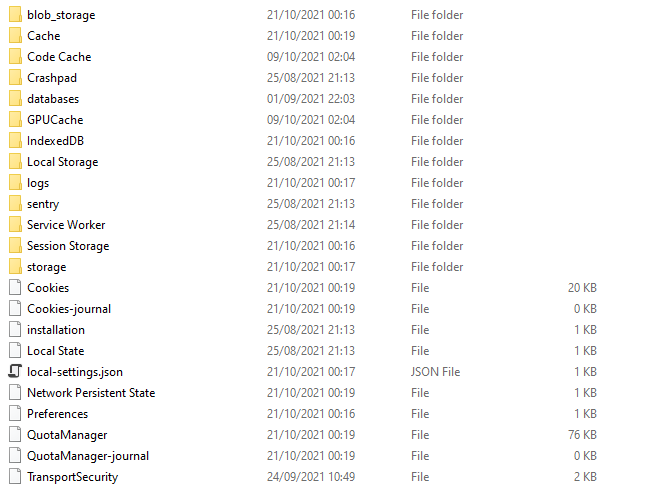
Nvidia utilities like Nvidia Inspector provide full cache-clearing functions. The GPUCache folder mainly serves as a quick shortcut to clear a portion of the cache, which can help troubleshoot issues in some games.
It’s also safe to manually delete the contents of this folder, as the drivers will simply regenerate cache files as needed. The folder itself does not need to be deleted.
Frequently Asked Questions
Q: What does GPU cache do?
A: GPU cache is a small pool of high-speed memory on the graphics card that temporarily stores data to provide faster access to the GPU cores, improving graphics performance.
Q: Is more GPU cache better?
A: Generally yes, more total GPU cache capacity allows more data to be stored close to the GPU rather than in slower VRAM or system RAM. Larger cache improves rendering speeds.
Q: How is GPU cache different from VRAM?
A: VRAM is the large memory bank on the graphics card. GPU cache is a much smaller but faster section of memory that acts as a buffer between the GPU and VRAM.
Q: Should I manually clear the GPU cache?
A: Only clear GPU cache if troubleshooting issues. Normally the graphics drivers handle cache management automatically. Manually clearing can temporarily reduce performance until cache repopulates.
Q: Why does GPU cache matter for gaming?
A: GPU cache allows the graphics card to access commonly used game assets like textures more quickly, enabling higher frame rates and smoother overall gameplay.