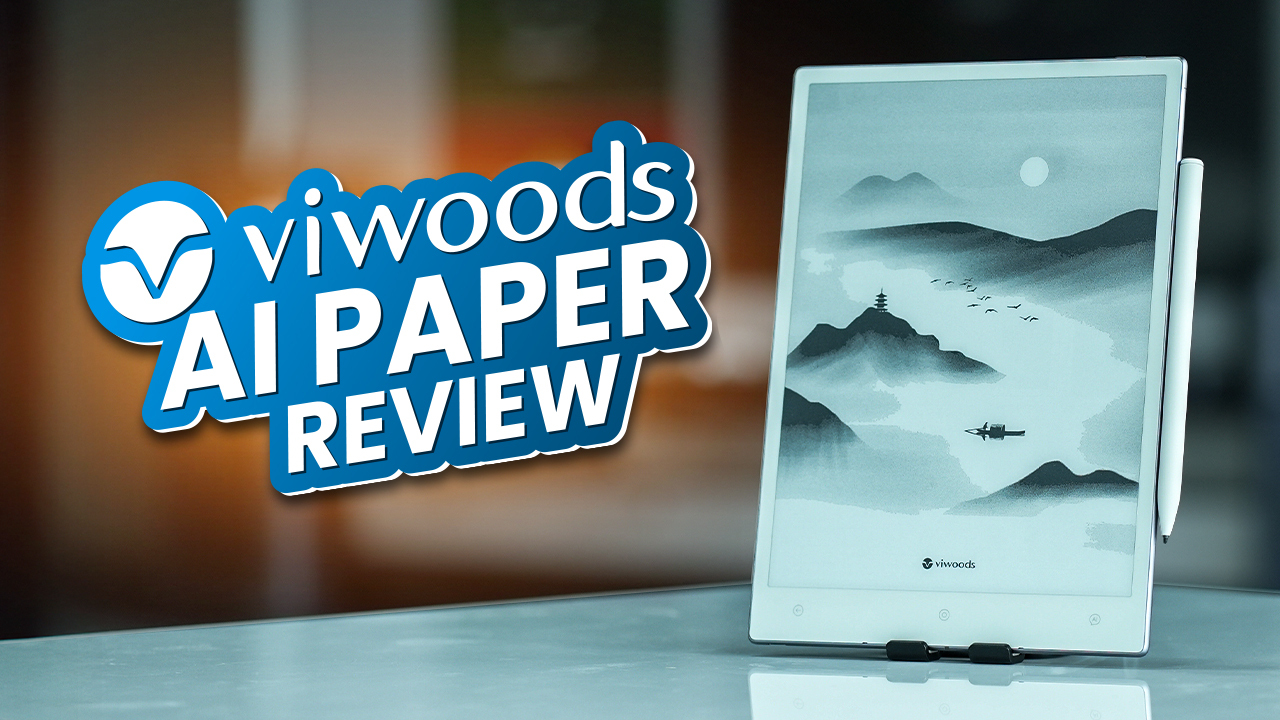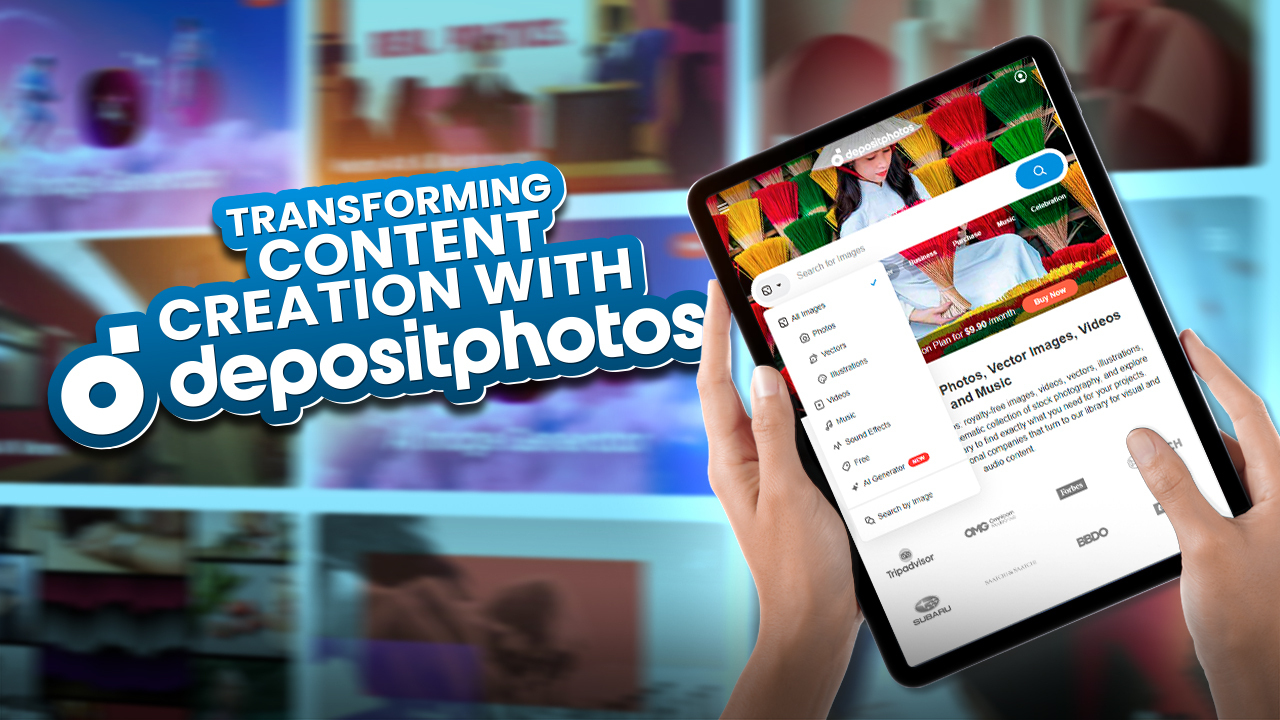Logitech recently launched their productivity-centered and one of the most popular computer mice, the Logitech MX Master 3. The MX Master series was debuted in 2015, and the last model was the MX Master 2S, which was released over two years ago and has been one of the most popular mice since then. This mouse received much appreciation from the popular YouTuber as it helped them maintain their workflow while working with multiple systems.
We are required to complete a lot of work in our workplace on a daily basis. For a day full of productivity and to complete our tasks more efficiently, many accessories are available for our PC’s and Laptops. However, when it comes to a computer’s mouse, enough companies are not making productivity focused mice. There are mice, a keyboard, and headphones for regular use and for gamers. But there aren’t many options available for people who want more out of their mouse without the flashy RGB lights and insane colors or design patterns. Except for the Logitech MX Master series.
Logitech is dedicated to making simple and durable products while offering useful features that help maintain workflow. They make simplistic computer accessories and can even be found on the Apple store. However, not all of their products are that popular as the MX Master series. It is a popular mouse among people who wants to maintain their productivity and workflow. You might ask why it is so popular! Hence, to answer this question, we thought to review the MX master 3 from Logitech so you can have an outstanding experience.
The MX Master 3 comes in a more compact and slimmer box. Inside the box, there is another box with the MX logo on top. When you flip open the box, the mouse itself is just sitting inside it with the Logitech Unifying receiver. There is also a charging cable and user manual documentation. Logitech has kept its packaging as simple as possible.
From a physical standpoint, the MX Master 2S and 3 look very different. The MX Master 3 doesn’t have the pointy tip like the 2S. In contrast, the palm and thumb area has been slightly slimmed down in the MX Master 3. Weight wise the MX master 3 is also lighter by 3 to 4 grams, but you probably won’t be able to tell the difference. You can feel the ergonomics while using the mouse. On the MX Master 2S the forward and backward buttons and the side wheel felt crammed in. Which has been redone on the MX master 3, and now they have dedicated forward, and back buttons and the side wheel is now more easily accessible than the MX Master 2S, allowing me to reach all three of them without having to stress my thumb like I did with the 2s. They have also shifted the battery indicator to a more visible area previously hidden by the thumb. Unfortunately, the MX Master 3 is not ambidextrous, so left hand users are out of the equation, and if you prefer a palm type grip, then the Master 3 does not disappoint. The Master 3 finally uses a USB type-C for charging, and it supports quick charge. For a minute of full charge, you can get about 3 hours of usage time. Unfortunately, battery life hasn’t improved much compared to the 2S, since they still feature the same size battery. So, you can expect up to 70 days’ worth of use from a single full charge, which is still impressive considering the fact that this is a wireless mouse packed with features.
Like the 2S, the Master 3 connects via the unifying receiver or over Bluetooth and supports easy switching. This means you can switch between three different systems simultaneously by this button on the back. I think this is a pretty cool feature which will come in super handy when I’m working in an environment where I have to switch between different systems at the same time. This also enables users to transfer text, images and files between different computer systems. It is another amazing feature that helps to maintain better workflow.
Logitech has implemented electromagnets inside the wheel that offer silent and precise movement, and a seamless transition between Ratchet Mode and Free Spin. For those of you wondering, ratchet mode is when you can physically feel the scroll steps, whereas if you quickly switch over to free spin, you’re basically letting the scroll wheels go for as long as it can, depending on how much force you’ve applied. On Free Spin mode, the wheel feels very smooth and there is not noticeable amount of sound. Master 2S’s wheel had more sound then the MX Master 3. The wheel also saw another update as it is now full aluminum, while the 2S had rubber on the aluminum, which attracted a lot of dust. The buttons on the MX Master 3 gives pretty great tactile feedback, except for the backward and forward buttons, which feels pretty mushy. Except that everything else is over the top with the MX Master 3.
Master 3 adds an extra layer of features on top of that by preconfiguring the mouse with different app profiles. Once you install Logitech options, the app scans for programs you have installed on your system; it identifies apps like Photoshop, Final Cut Pro, Microsoft Office, Adobe Premiere, and a few more. It loads the button layout automatically. Logitech has really unleashed customization to a whole other level, especially with that horizontal scroll wheel. It is more intuitive to use, and I love editing pictures and videos alongside working on MS Excel. Technically, MX Master 2S can do all that, except you lose a lot of the tool-based support for the horizontal scroll wheel, and you also miss out on the pan feature. The horizontal scroll wheel is a very useful feature for video editors to scroll through their timelines. Even the graphic designer can easily zoom in and zoom out while doing their task. This mouse is also great for productivity apps like Microsoft Excel. In addition, you also have to create profiles for every app by yourself since it doesn’t come pre-loaded with any profiles. Other than that, the MX Master 3 still uses the same darkfield 4000 DPI sensor, just like the 2S. However, it’s not a gaming mouse. Instead, a productivity mouse, so that’s acceptable, in my opinion.
Although, the MX Master 3 will cost you a hundred dollars. In that price range, you can get a pretty great and decent gaming mouse. So, why is it priced so much when it’s not even a gaming mouse? It all comes down to how great features it offers and how easily and satisfactorily it delivers. I have a Corsair Dark Core SE gaming mouse. Which I use for gaming and it is a pretty decent gaming mouse. But even when using that mouse, I found it to have lag issues and connectivity issues, which I’ve never experienced while using the MX Master 2S for the past two years. And even though I’ve only been using the MX Master 3 for only about a week, I’m pretty confident that this would deliver me that same level of standard and quality. Logitech poured a lot of resources into this, and they have delivered the result in terms of features, seamless connectivity, and workflow. A lot of Chinese manufacturers have tried to replicate their designs and functionalities. Still, they couldn’t even deliver it on the level where they could be a viable alternative against the Logitech MX Master series.
If you want to switch from a basic mouse to a mouse that can deliver high performance and help you in terms of productivity, switching to the MX Master 3 would be a good decision. Especially if you’re a content creator who is always working on video editing software or a professional who uses Photoshop, MS Office apps regularly. And that is why the Logitech MX Master is one of the most popular wireless mice out there.