Overclocking has long been a topic of interest for gamers and PC enthusiasts seeking to extract maximum performance from their hardware. However, concerns about the impact on the lifespan of components have also arisen. Does overclocking reduce CPU lifespan?
In short answer – “Yes, overclocking could reduce CPU lifespan especially when you don’t have a stable and well-cooled overclock. However, if you have effective cooling in place and avoid increasing the voltage, then the impact would be minimal. In fact, your CPU is more likely to become outdated before it reaches the end of its lifespan, whether you overclock it or not. As long as you overclock correctly, the impact on the longevity of your components is generally not significant.”
In this article, we’re going to deep dive into what overlocking is, how it works, and its impact on CPU, GPU, RAM, and motherboard.
What Is Overclocking?
Overclocking refers to the process of raising the clock rate of a component, enabling it to operate at a higher speed than its originally intended design.
Clock speed, measured in Hertz, is a crucial factor in determining a processor’s performance. It refers to the number of calculations a processor can execute in a second and is typically measured in Megahertz (MHz) or Gigahertz (GHz) nowadays. So how does it directly impact heat?
There has been an interesting shift, where the clock speeds of even high-end processors, without intense overclocking, have seemingly plateaued around 5 GHz. The reason behind this plateau is that pushing the clock speed higher requires more transistors.
So, overclocking your CPU certainly boosts performance, but you need to consider the increased power consumption and heat generation. When you overclock your CPU, the additional power drawn by those transistors leads to a significant rise in heat emitted by the processor.

CPU Overclocking: Lifespan, Safety, and Method
How Does CPU Overclocking Work?
CPU Overclocking primarily involves increasing the clock speed of CPU cores to enhance performance. By raising the clock speed, the CPU can execute instructions at a faster rate, resulting in improved performance. This is achieved by adjusting the frequency settings in the BIOS or through specialized software.
Some CPUs, especially AMD models, allow the overclocking of components like the Infinity Fabric for memory performance. CPUs already have built-in performance-boosting mechanisms, such as Turbo or Boost frequencies, which activate under heavy load and proper cooling. Manual overclocking surpasses default boost frequencies and sustains higher performance. Overclocking limits depend on factors like the motherboard’s chipset and VRMs.

How long can the CPU be Overclocked?
The lifespan of an overclocked CPU depends on the degree of overclocking, the quality of cooling, and the manufacturing process of the CPU. When overclocking a CPU, increasing its clock speed and voltage can lead to higher heat generation and accelerated wear. This additional stress has the potential to cause permanent damage and shorten the CPU’s lifespan. However, if overclocking is done cautiously within safe limits and adequate cooling is provided to manage heat, the impact on lifespan can be minimal. In fact, with proper cooling, overclocked CPUs can last for more than 10 years without issues.
How To Overclock Your CPU?
If you want to overclock your CPU, this is the guide you can follow:
- Check compatibility: Confirm if your CPU and motherboard support overclocking, and ensure that your cooler and power supply meet the requirements for reliable overclocking.
- Establish Baseline Performance: Run CPU stress tests and record benchmark results to establish a performance baseline before overclocking.
- Access the BIOS or Software Utility: Enter the BIOS settings or open the software overclocking utility provided by your motherboard or CPU manufacturer.
- Adjust CPU multiplier/frequency: Set the desired overclock by adjusting the CPU multiplier or frequency in the BIOS or software.
- Fine-tune CPU voltage: Modify the CPU voltage (Vcore) to optimize stability and prevent instability issues. Exercise caution and research safe voltage ranges for your specific CPU model.
- Reboot the system: Save your changes and restart the computer for the new overclock settings to take effect.
- Conduct stress tests: Run stress tests, such as Prime95 or AIDA64, to assess system stability under the new overclocked settings. Monitor temperatures and ensure they remain within safe limits.
- Iterative adjustments: Based on stress test results, fine-tune the overclocking settings by repeating steps 3 to 7 until you achieve the desired performance and stability.
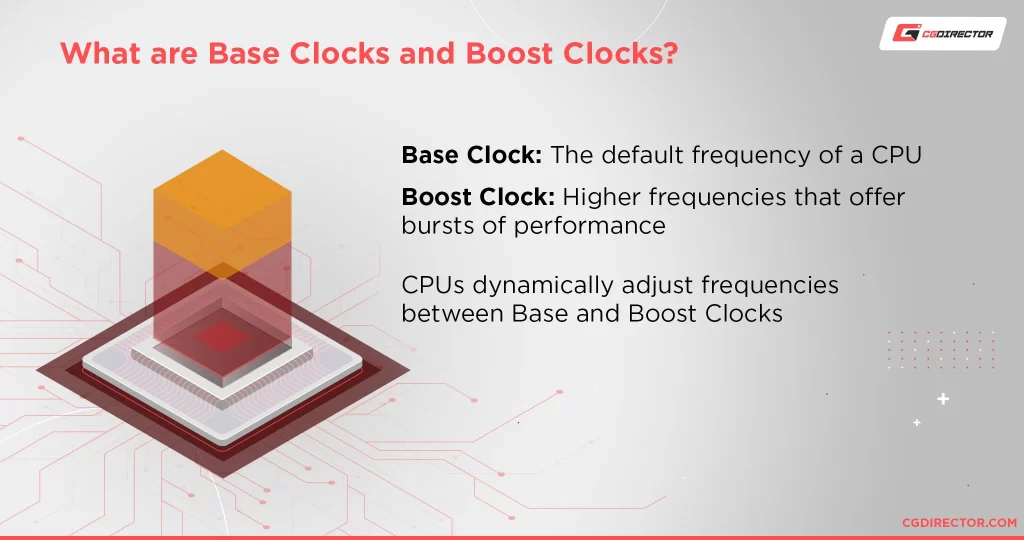
GPU Overclocking: Lifespan, Safety, and Method
Does Overlocking Reduce GPU Lifespan?
GPU overclocking involves adjustments to both the GPU core clock and GPU memory clock. In addition to voltage and power limit settings, these factors need to be considered for optimal GPU overclocking.
Overclocking has the potential to reduce the lifespan of a GPU if done improperly or pushed beyond its safe limits. When you overclock a GPU, you increase its clock speeds and voltage, which can generate more heat and put additional stress on the components. However, the built-in safeguards in the graphics card prevent excessive frequency or voltage that could damage it, causing the GPU to crash instead. So, the likelihood of permanently damaging your GPU from a faulty overclock is highly unlikely.
How long can the GPU be Overclocked?
Overclocking has minimal impact on GPU lifespan, as modern electronics are designed to last for 10 years or more. By the time a GPU fails, it is typically outdated. However, it’s important to note that excess heat can harm cooling fans, and dust accumulation can lead to increased heat and potential fan and cooler blockages.
How To Overclock Your GPU?
Here are step-by-step guides u can follow to overclock your GPU:
- Measure your graphics card’s stock performance by running benchmarks or stress tests. You can note down the temperatures and clock speeds.
- Select a reliable GPU overclocking software such as MSI Afterburner, EVGA Precision X1, or Asus GPU Tweak.
- Increase the power and temperature limits in the overclocking software. This allows the GPU to draw more power and operate at higher temperatures, providing headroom for overclocking.
- Gradually increase the GPU core clock in small increments, such as 10-25 MHz at a time.
- Similarly, increase the memory clock in small increments, such as 50-100 MHz at a time. Test for stability using games or memory-intensive applications.
- Find the right balance between voltage and clock speeds for optimal performance and temperature. Keep an eye on GPU temperatures during stress tests. If temperatures exceed safe limits (typically around 80-85 degrees Celsius), consider improving your cooling setup or lowering the overclock.
- After each adjustment, thoroughly test the GPU’s stability by running prolonged stress tests or playing demanding games for extended periods. Ensure there are no crashes, artifacts, or performance degradation.
- Keep a record of your stable overclocking settings, including a core clock, memory clock, and voltage values. This helps you easily revert to stable settings if needed.
- Not all GPUs can achieve the same level of overclocking, so it’s essential to find the optimal settings for your specific card. After overclocking, periodically monitor the GPU’s performance and temperatures to ensure long-term stability.
Does Overclocking Reduce the Life of RAM?
Compared to CPU and GPU, overlocking RAM is even safer. Overlocking RAM doesn’t reduce the lifespan of RAM, as long as you don’t increase the voltage excessively. Overclocking RAM is most beneficial when working with large files and requiring increased throughput and bandwidth. Essentially, overclocking RAM allows the computer to handle more data simultaneously, enhancing processing capabilities.
Does Overclocking Affect Motherboards?
The motherboard is typically engineered to withstand the higher power requirements that come with overclocking, resulting in a generally lesser impact on its lifespan when compared to the CPU.









