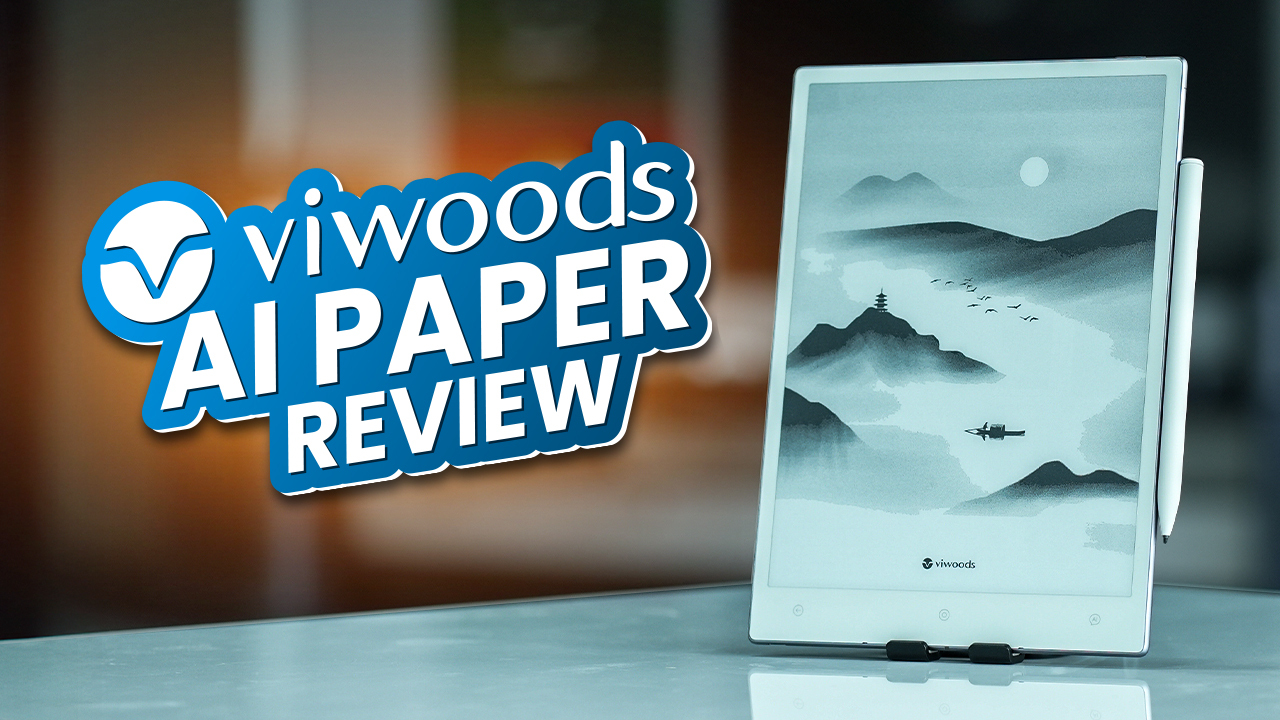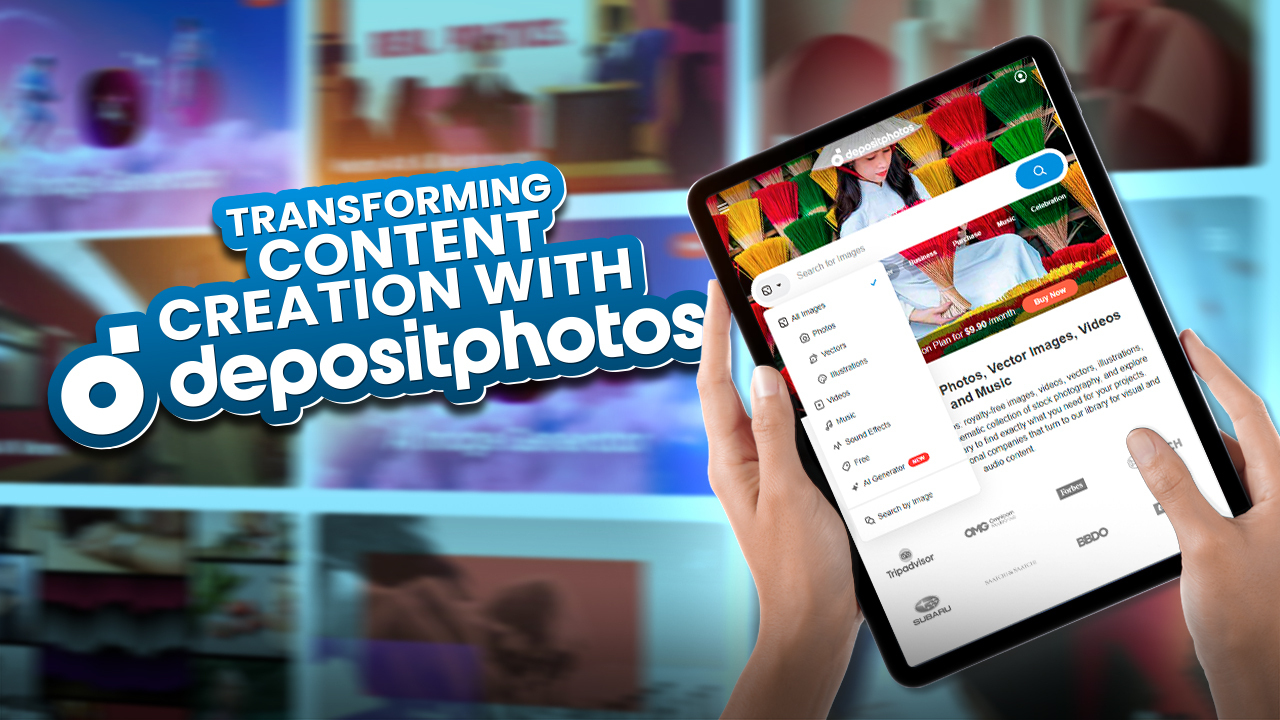With smartphones being more powerful day by day, Samsung set a new level for its users by introducing the galaxy S22 ultra. It’s a complete productivity powerhouse featuring a high-end processor, outstanding camera quality, and most importantly the stylus that rests inside the phone. So, whether you already own this premium flagship or are thinking of buying one, this s pen is surely going to come in handy. The Pen is ultra-responsive having a 2.8ms responsiveness, and the updated AI technology ensures a paper like writing experience.
7 Most Useful Stylus Features of Samsung Galaxy S22 Ultra
But apart from just taking notes, you can do much more with the S pen, which you might not know yet. To find out the best features of the S Pen, watch till the end, as in this article, we will be showing you the 7 Best stylus features of the Samsung galaxy s22 ultra that can extend your overall productivity. Before jumping into the features, we must mention that Samsung has managed to make both the S22 ultra and S pen IP68 waterproof rated. This means you can use your s pen in any circumstances.
1. Handwriting Converted to Instant Texts
Starting with one of the best features, the S pen that transforms your handwriting into instant texts. All you have to do is go to the S pen settings and turn the “S pen to text” feature on. After that, you need to Open the Gboard settings by pressing the arrow on the top right of the keyboard, followed by the cog icon. Then, open the language menu, select add keyboard, and choose Handwriting from the listed layouts. Now, you can write on your keyboard with the S pen instead of typing. But that’s not the end, you can also write on the search bar, and the improved AI recognition will identify the texts immediately.

2. Writing Without Unlocking the Phone
Apart from writing on the keyboard or Samsung note, the S pen will also allow you to write on your s22 ultra, even when the screen is off. That’s another great advantage of having the stylus. Once you pop up the stylus, the screen instantly turns into a canvas, where you can jot something down quickly. This will automatically be saved on your Samsung notes, which you can access later on. So, don’t worry about unlocking your smartphone whenever you need to take a note.

3. Multiple Gesture Modes
Next up is a very useful feature that will allow you to shuffle between different camera modes like a pro. The S pen supports multiple gesture modes allowing you to use it as a remote for your camera. You can click pictures from a distance by pressing the button of your stylus. Moreover, you can use it as a magic wand to zoom in, zoom out, or even swipe between photos from the gallery.

4. Object Eraser
Still not convinced about the stylus being the magic wand? Let’s talk about the next feature. Ever been in a situation where you clicked a nice picture but any random object or people appeared on the picture which you didn’t want? Open up that picture on your galaxy s22 ultra, click on the edit icon, then select the three dots from the top right corner, go to labs, and check if you have the object eraser feature turned on.

After that, return to the image that you want to edit, press the edit icon, swipe to the right, and you will find the object eraser option. Once you click it, the AI will identify the objects from the picture, and then you can select certain areas or objects with your s pen that you want to remove. And, the results are quite impressive. The colors also seem to be quite perfectly balanced.
5. Writing On the Calendar
Another pretty useful feature of the S22 ultra stylus is that you can take notes on the Samsung calendar. For instance, you have a meeting on a certain date, and you want to note down shortly what the meeting is all about. Simply select the date, and you will be able to write on the calendar with the s pen.

6. Built-In Translator
Nevertheless, let’s talk about the next features that can come in handy while on the go. With the s22 ultra s pen, you can translate words on the go. All you have to do is select the words you want to translate, and the built-in translation function will translate the words to your preferred language.

7. Easy Signing
Lastly, you can even sign documents while being outside, where you might not have access to a printer. In that case, you can get the online pdf version of the documents, open it with the adobe software, and then you can place your signature with the s pen on the required places. Sounds pretty amazing, right?

Final Say
Needless to say, getting the stylus with your s22 ultra makes the smartphone a true productive device. And, with all these useful features, you can get more creative with your s pen. We loved the features of the S pen and its responsiveness is absolutely amazing. Which feature did you like the most?